- ConstructionOnline Knowledge Base
- Manage Account
- Account Settings
-
Getting Started
-
FAQs
-
Workflows
-
Manage Account
-
Manage Company Users
-
Contacts
-
Lead Tracking
-
Opportunities
-
Projects
-
Estimating
-
Change Orders
-
Client Selections
-
Purchasing
-
Invoicing
-
Items Database & Costbooks
-
Accounting Integrations
-
Scheduling
-
Calendars
-
To Do Lists
-
Punch Lists
-
Checklists
-
Daily Logs
-
GamePlan™
-
Time Tracking
-
Communication
-
RFIs
-
Submittals
-
Transmittals
-
Redline™ Takeoff
-
Redline™ Planroom
-
Files & Photos
-
Company Reporting
-
CO™ Drive
-
Using the ClientLink™ Portal
-
Using the TeamLink™ Portal
-
SuiteLink
-
CO™ Mobile App
-
ConstructionOnline API
-
Warranty Tracking
-
Permit Tracking
-
Meeting Minutes
Enter your Contact Info
Stay connected with up-to-date Contact Info.
OBJECTIVE
To enter your Contact Info for your ConstructionOnline Account.
BACKGROUND
Account Settings is the home of your Contact Info, Password, Date & Time Settings, Display Settings, and more. These settings can be edited at any time from the Company Dropdown Menu, located in the top right corner of ConstructionOnline. Your Contact Info in ConstructionOnline is used for your Public Contact Details— contact information publicly visible to others throughout ConstructionOnline.
THINGS TO CONSIDER
- Contact Info consists of the following fields:
- Email Address
- Website
- Phone Number
- Mobile Phone Number
- Fax Number
- Mobile Provider
- The email address listed in your Contact Info is also the username you use to log into ConstructionOnline. Changing your email address will also change your username.
- The email address, website, phone number, mobile phone number, mobile provider, and/or fax number you provide will appear under your Public Contact Details.
- To learn more about Public Contact Details, view Public vs. Private Contact Details.
- Contact Info cannot be edited from the ConstructionOnline Mobile App.
STEPS TO ENTER YOUR CONTACT INFO
- Locate the Company Dropdown Menu found in the top right corner of the page.
- Under Account Settings, select Edit Profile.
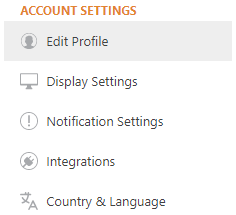
- This will open the Profile Settings window.
- Select the Contact Info tab.
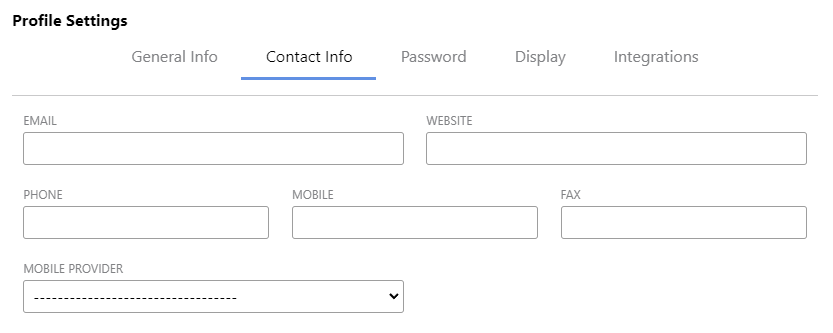
- Enter your desired information in the provided fields.
- Click the blue Save button to finalize your changes.
HAVE MORE QUESTIONS?
We're here to help! Chat with a Specialist by clicking the orange Chat icon in the bottom left corner or Contact UDA Support for additional options.