- ConstructionOnline Knowledge Base
- Redline™ Planroom
-
Getting Started
-
FAQs
-
Workflows
-
Manage Account
-
Manage Company Users
-
Contacts
-
Lead Tracking
-
Opportunities
-
Projects
-
Estimating
-
Change Orders
-
Client Selections
-
Purchasing
-
Invoicing
-
Items Database & Costbooks
-
Accounting Integrations
-
Scheduling
-
Calendars
-
To Do Lists
-
Punch Lists
-
Checklists
-
Daily Logs
-
GamePlan™
-
Time Tracking
-
Communication
-
RFIs
-
Submittals
-
Transmittals
-
Redline™ Takeoff
-
Redline™ Planroom
-
Files & Photos
-
Company Reporting
-
CO™ Drive
-
Using the ClientLink™ Portal
-
Using the TeamLink™ Portal
-
SuiteLink
-
CO™ Mobile App
-
ConstructionOnline API
-
Warranty Tracking
-
Permit Tracking
-
Meeting Minutes
Edit Redline Sheet Measurements
OBJECTIVE
To edit the measurement type (Imperial or Metric) of a Redline Sheet in ConstructionOnline
BACKGROUND
Redline is one of the most powerful tools offered in ConstructionOnline. With Redline, users have the ability to annotate and markup plans, drawings, images and other files in projects.
THINGS TO CONSIDER
- Company users must have permissions to access Redline Planroom.
- Enable the Redline Planroom settings for ClientLink and TeamLink users to view shared folders and plans.
- Review the Redline Sheet Requirements to ensure your plans are scanned correctly.
STEPS TO EDIT REDLINE SHEET MEASUREMENTS
- Navigate to the desired project via the Left Side Bar
- Select the Redline Planroom tab
- Open the Sheet you want to edit the measurements
- Choose the Information icon (i) from the Right sidebar
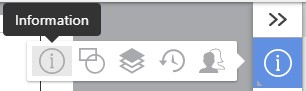
- Scroll down to the 4th Widget for Display Settings
- Select either Imperial or Metric from the Measurements dropdown
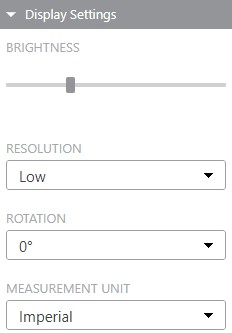
HAVE MORE QUESTIONS?
- Frequently asked questions (FAQs) about Redline Planroom can be found in the article FAQ: Redline Planroom.
- If you need additional assistance, chat with a Specialist by clicking the orange Chat icon located in the bottom left corner or visit the UDA support page for additional options.