Keep construction accounting information accurate and up-to-date by tracking construction Change Orders & associated Payments in ConstructionOnline™
BACKGROUND
In the fast-paced construction industry, the ability to effectively create and manage Change Orders is crucial. ConstructionOnline™ streamlines the process of managing construction Change Orders by allowing Company Users to quickly create Change Orders, Invoice for Change Orders, and even edit Payments associated with “Approved” Change Orders - streamlining construction project management and working to keep projects and profits on track.
This article contains the following sections:
PREREQUISITES
- An Invoice for the Change Order must be created, and a Change Order Payment must be recorded before the Payment can be edited. Change Order Payments can be recorded within Change Order Details or Invoice Details.
- Payments can only be recorded for “Approved” Change Orders
BEST USE
When multiple payments are meant to be applied to a single Change Order Invoice, the recommended best practice is to record each individual payment separately on the Invoice. Doing so helps company records to best align with financial ledgers and ensures clear, accurate management of corporate financials on all fronts.
STEPS TO EDIT A CHANGE ORDER PAYMENT
- Navigate to the desired Project via the Left Sidebar.
- Select the Financials tab and choose the Change Orders category.
- Double-click on the Change Order where the payment that needs editing was originally recorded to open the Change Order Details window.
- Select the Payment tab within the Change Order Details window.
- Right-click on the payment you wish to edit, then select the Edit option to open the Edit Payment window.
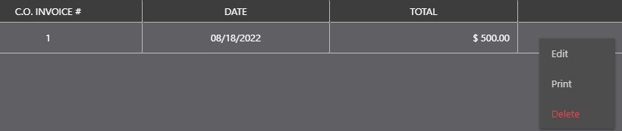
- Update the recorded Payment Details as needed with consideration to the following details:
- Payment Date: Remains the Original Date set when the Payment was initially recorded, unless otherwise modified by a Company User
- Memo: Manual entry field that supports multiple lines of text and can be modified at any time to add/update relevant Payment details
- Accounting Integration: A “Send this payment to QuickBooks” option will appear in the Edit Payment window only in instances where the Company Account is integrated with QuickBooks Online and the following conditions have been met:
- A Primary QuickBooks Customer has been assigned to the Project
- The Project has been linked to the Company QuickBooks Account
- The Change Order Invoice has been "Sent to QuickBooks"
♦ Note: Payments previously recorded and sent to QuickBooks Online should be "Cleared" in QuickBooks Online prior to editing and re-sending updated Payment records from ConstructionOnline™. If erroneous Payments are not cleared in QuickBooks Online first, updated Payment records from ConstructionOnline™ may not be able to associate to the Invoice and may display as "Unapplied" in QuickBooks Online.
- Changes to the payment amount can be made by selecting and modifying the amounts within the THIS PAYMENT (%) or ($) columns.
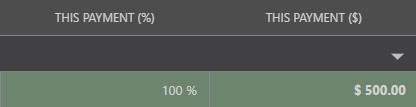
- Click the "Save" button to finalize updates to the Payment.
- Finalize edits to the overall Change Order Details by clicking the blue "Save" button OR click the "Save & Notify" button to finalize your edits and send emails notifications.
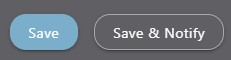
ADDITIONAL INFORMATION
- Permissions: ConstructionOnline™ Company Users must have Change Order permissions set to “Can Create, Edit, & Delete” in order to edit Change Order Details, including Change Order Payments.
- ClientLink™ and TeamLink™ Users cannot edit Payments for Change Orders.
- Mobile App: Editing a Change Order Payment is exclusively accessible via browser access to ConstructionOnline™.
- Most other Change Order Details can be modified in the ConstructionOnline™ Mobile App.
HAVE MORE QUESTIONS?
- Frequently asked questions (FAQ) about Change Orders can be found in the article FAQ: Change Orders.
- If you need additional assistance, chat with a Specialist by clicking the orange Chat icon located in the bottom left corner or visit the UDA Support Page for additional options.