Save time creating Opportunities similar in scope by duplicating an existing Opportunity.
OBJECTIVE
To duplicate an Opportunity in ConstructionOnline.
BACKGROUND
Opportunities in ConstructionOnline help construction companies organize & prioritize potential jobs, while empowering them to drive revenue growth with tools that deliver accurate takeoffs, detailed estimates, cloud file management, professional proposals, and more. ConstructionOnline streamlines the process of creating Opportunities that are similar in scope by allowing Company Users to quickly duplicate existing Opportunities within the Company Account.
THINGS TO CONSIDER
- Opportunities represent potential deals, or projects, that have been identified as having a high probability of converting successfully.
- To learn more about Opportunities in ConstructionOnline, view What are Opportunities?.
- Current ConstructionOnline subscription packages allow for an unlimited number of Opportunities within a Company Account.
- To duplicate an Opportunity, Company Employees must have Lead Tracking permissions set as "Can View" or "Can Create, Edit, & Delete".
- A duplicated Opportunity will always retain any applicable Opportunity Details from the existing Opportunity. Opportunity Details include Opportunity Type, Status, Stage, Source, Referrer, and more.
- When an Opportunity with a Stage of "Inactive", "Closed - Won", or "Closed - Lost" is duplicated, the Stage of the duplicated Opportunity will revert to "Open".
- Any dates included in the existing Opportunity will not carry over when duplicated, e.g. Bid Due Date.
- When an Opportunity is duplicated, Company Employees may choose to carry over the following content to the duplicate Opportunity: address, scope of work, Folder/Album structure, Files/Photos, Estimate, and Client Selections.
- Existing Messages, Redline Plans, and Takeoff Sheets cannot be carried over to a duplicate Opportunity.
- Opportunities cannot be duplicated via the ConstructionOnline Mobile App.
STEPS TO DUPLICATE AN OPPORTUNITY
- Navigate to Opportunities via the Left Sidebar.
- Locate the desired Opportunity.
- Right-click the Opportunity and select the option Duplicate Opportunity.
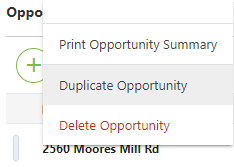
- Enter the desired name of the duplicate Opportunity in the provided text field.
- By default, it is set as: Copy of "the original Opportunity name".

- By default, it is set as: Copy of "the original Opportunity name".
- Select which Opportunity elements you would like to be included in the duplicate Opportunity. All elements are selected by default.
- Opportunity Information: address and scope of work.
- Folder/Album Structure: maintain Folder/Album structure of the existing Opportunity. To include any Files/Photos saved within the Folders/Albums, the following checkbox(s) must be also marked.
- Include Files: include Files saved in the Opportunity.
- Include Images: include Photos saved in the Opportunity.
- Opportunity Estimate
- Client Selections
- Click the blue Create button to duplicate the Opportunity.
Can't find your duplicated Opportunity? Try refreshing the page! You may also want to remove any previously selected Opportunity filters.
HAVE MORE QUESTIONS?
- Frequently asked questions (FAQ) about Opportunities can be found in the article FAQ: Opportunities.
- If you need additional assistance, chat with a Specialist by clicking the orange Chat icon located in the bottom left corner or visit the UDA Support Page for additional options.