Experience faster selection sheet creation with the ability to duplicate all existing Selections.
BACKGROUND
ConstructionOnline's easy-to-use Client Selections allow construction pros to build detailed selection sheets for client collaboration and approval. With several intuitive methods for selection sheet creation, ConstructionOnline™ eliminates many common struggles or difficulties that may arise during the selection sheet creation process. ConstructionOnline™ Company Users can duplicate all selections in an existing job—making it easy to repurpose selection sheets and save crucial time during job creation.
DUPLICATE FUNCTIONALITY
- When the option "Duplicate All Selections" is utilized, all Client Selections from an active Project, Opportunity, or Project Template will be duplicated to a new location OR within the existing location.
- All existing Categories, Selections, and Selection Choices will be duplicated.
STEPS TO DUPLICATE ALL SELECTIONS
- Navigate to the desired Project via the Left Sidebar.
- Select the Financials tab, then select the Client Selections category.
- Scroll down to the Selections OR the Selection Details dashboard and click on the grey three dot menu.
- Select the option Duplicate All Selections.
- Using the provided dropdown menu, choose the desired destination for the duplicated Selections.
- The destination can be an active Project, Opportunity, or Project Template.
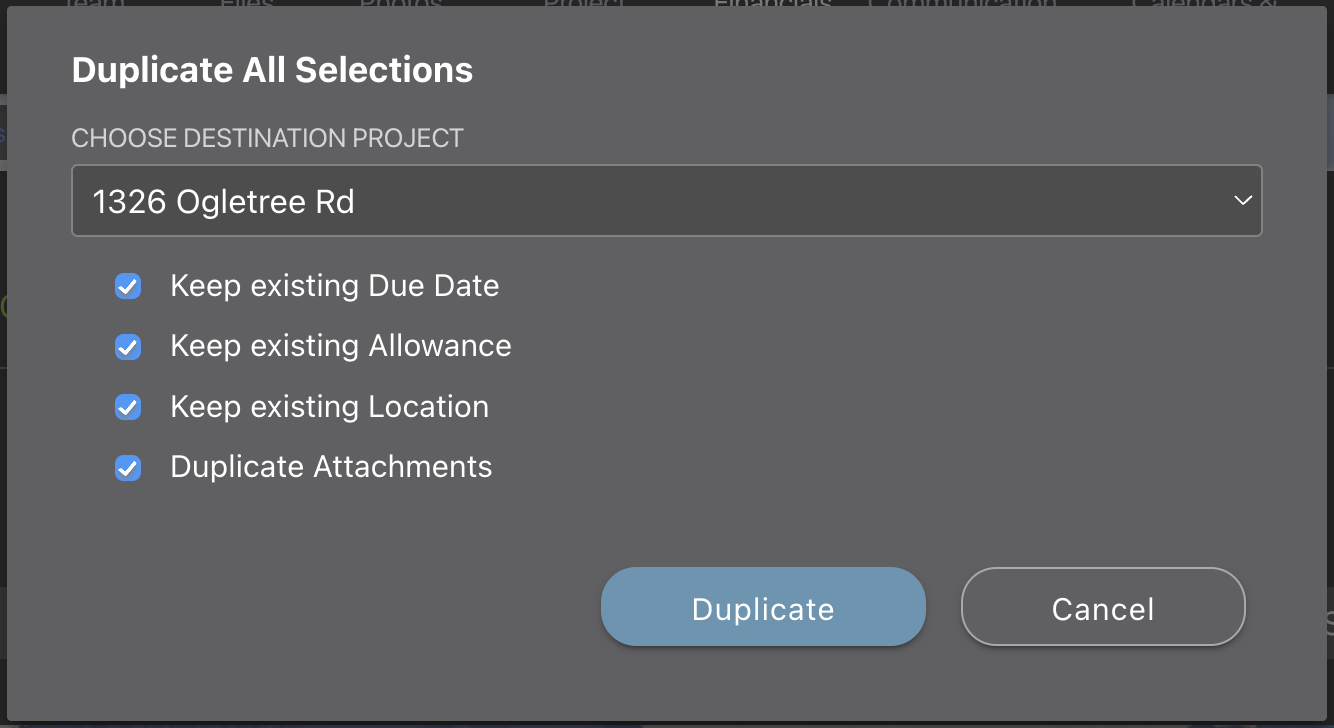
- Select which Selection elements you would like to be included in ALL duplicated Selections. All elements are selected by default.
- ☑️ Keep existing Due Date: preserve due dates for all existing Selections.
- ☑️ Keep existing Allowance: preserve the existing Selections Allowance.
- ☑️ Keep existing Location: preserve any assigned locations for all Selections.
- ☑️ Duplicate Attachments: keep any attachments included in all Selection Choices.
- Click the blue Duplicate button to duplicate all Selections to the selected new location.
- A pop-up message will appear after your Selections have been duplicated successfully. Click on "Go To Duplicate Categories" to instantly navigate to your duplicated Selections.
Best Practice: To reuse an existing selection sheet for future Projects, use the "Duplicate All Selections" option to quickly copy & paste the selections to a Project Template. Remember, Project Templates group multiple project management components together and are designed for repetitive use. Creating a Project Template for jobs similar in scope will result in a more efficient and effective Project creation experience.
More information about Project Templates can be found in Create a Project Template.
ADDITIONAL INFORMATION
- Any previously approved Selection Choices will revert to "Pending" after duplication.
- Permissions: To duplicate all Client Selections, Company Users must have Client Selections permissions set as "Can Create, Edit, & Delete".
- ClientLink/TeamLink Access: Existing ClientLink™ visibility settings for Selections and Selection Choices are preserved during duplication.
- Example: If an existing Selection was marked as "not visible to clients in the ClientLink portal", the duplicated Selection and any of its Selection Choices will also be not visible to ClientLink Contacts in the ClientLink portal.
- Mobile App: The "Duplicate All Selections" option is exclusively available via browser access to ConstructionOnline. All Selections cannot be duplicated from the ConstructionOnline Mobile App.
HAVE MORE QUESTIONS?
- Frequently asked questions (FAQ) about Client Selections can be found in the article FAQ: Client Selections.
- If you need additional assistance, chat with a Specialist by clicking the orange Chat icon located in the bottom left corner or visit the UDA support page for additional options.