Quickly create or modify focused construction Checklists using ConstructionOnline’s user-friendly shortcuts for duplicating Checklist Items and Item Issues
BACKGROUND
ConstructionOnline’s cloud-based Checklists make it easy to create, modify, & share focused lists of project tasks at any point during a project’s life cycle, and these handy tools are even available for clients & subs through ConstructionOnline's convenient online portals. To streamline Checklist management, ConstructionOnline offers user-friendly options like the ability to "Duplicate a Checklist Item." With easy duplication, users can quickly and easily replicate Checklist Items, Item Issues, and Attachments, improving the speed and efficiency of construction project tracking.
STEPS TO DUPLICATE A CHECKLIST ITEM OR ITEM ISSUE
- Navigate to the desired Project via the Left Sidebar.
- Scroll over the Project Tracking tab and choose the Checklists category.

- Select the desired Checklist.
- Right-click on the Checklist Item and click “Duplicate” from the dropdown menu to open the Duplicate Checklist Item window.
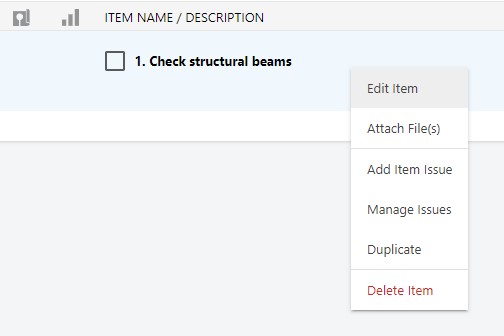
- Modify any existing Checklist Item Details, Issues, & Attachments, including:
- Within the Checklist Item Details section:
- The Item Name/Description will populate exactly the same as the original Item by default.
- The Item No. will be the next sequential number that should occur on the Checklist.
- The Percent Complete status carries over from the original Item.
- ClientLink™ / TeamLink™ Users cannot modify Assigned or Related Resources.
- The Due Date carries over from the original Item, if the Due Date falls after the current date, and can be modified as needed.
- Within the Checklist Item Issues section:
- Item Issues from the original Item will carry over unless modified or removed.
- Item Issues cannot be duplicated independently of the Checklist Item.
- Within the Checklist Item Attachments section:
- Any attachments from the original Item will carry over unless removed.
- Within the Checklist Item Details section:
- Click the blue “Duplicate” button in the bottom right corner of the window and the duplicated Item will populate on the Checklist.
ADDITIONAL INFORMATION
- Permissions: ClientLink™ / TeamLink™ Users can duplicate Checklist Items when the Item is included on the Checklist where they are a Checklist Editor and/or when they are included as an Assigned Resource on the Checklist Item.
- ClientLink™ / TeamLink™ access to Checklists & Checklist Items is managed by Company Users on the primary ConstructionOnline™ account.
- Mobile App: Checklist Items can be duplicated exclusively via browser access to ConstructionOnline™.
- Duplication of Checklist Items is not currently available via the ConstructionOnline™ Mobile App.
HAVE MORE QUESTIONS?
- Frequently asked questions (FAQ) for ClientLink Users can be found in the article FAQ: ClientLink.
- Frequently asked questions (FAQ) for TeamLink Users can be found in the article FAQ: TeamLink.
- If you need additional assistance, chat with a Specialist by clicking the orange Chat icon located in the bottom left corner or visit the UDA support page for more options.