Upgrade your Company Employee to a Company Admin User.
OBJECTIVE
To designate a Company Employee as a new Company Admin User.
BACKGROUND
Company Employees can have different levels of access to your ConstructionOnline Company Account. Employees with administrative permissions—Company Admin Users—have full access to the Company Account and are responsible for the setup and management of key elements in the account. Non-Admin Company Users are able to create, share, and manage content within the Company Account; however, their level of access may be limited by Company Employee Permissions. Company Employees who later require a higher level of access to the Company Account can be upgraded as a new Company Admin User at any time.
THINGS TO CONSIDER
- All ConstructionOnline Company Accounts must have at least one Company Admin User.
- By default, the Company Account Owner is always designated as a Company Admin User. However, Company Accounts can have multiple, additional Company Admin Users.
- Company Admin Users have unlimited access to the Company Account.
- Company Admin Users can archive, activate, and access all Company Projects—Live, Pending, or Archived—within the Company Account. Company Admin Users also have full access to all features & functions available in ConstructionOnline.
- Permissions for Company Admin Users are universal and cannot be edited.
- Company Admin Users can add or remove administrator privileges for other employees, excluding the designated Company Account Owner.
- New Company Admin Users must be added as Company Employees before they can be given administrator privileges.
STEPS TO ASSIGN A NEW COMPANY ADMINISTRATOR
- Locate the Company Dropdown Menu found in the top right corner of ConstructionOnline.
- Under Company Settings, select Manage Company Users.
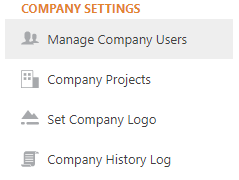
- Right-click on the desired Company Employee.
- Select the option to Make Contact an Admin.
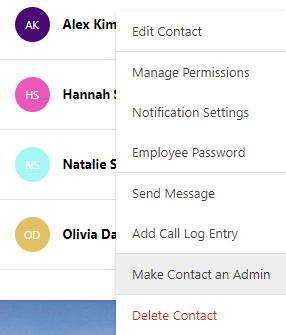
- A verification window will pop up, confirming your decision.
- Click the red Confirm button to verify your decision.
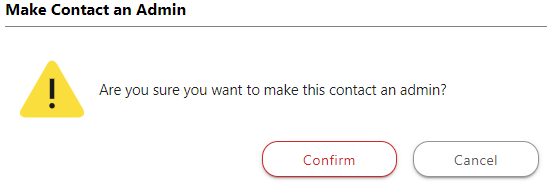
ALTERNATIVE ACCESS POINT
- In addition to the location mentioned above, Company Employees can be managed within the Company Overview page under the Company Employees tab.
- Administrator privileges can also be added using the checkboxes found within the Manage Company Employees page.
-
- Locate the Company Dropdown Menu found in the top right corner of ConstructionOnline.
- Under Company Settings, select Manage Company Users.
- Locate the desired Company Employee and mark the corresponding checkbox.
- Click the red Confirm button to verify your decision.
-
Need to revoke administrator privileges? Learn how to Remove Admin Permissions.
HAVE MORE QUESTIONS?
- Frequently asked questions (FAQ) regarding Company Contacts & Company Employee Permissions can be found in the FAQ: Company Contacts and FAQ: Company Employee Permissions articles.
- If you need additional assistance, chat with a Specialist by clicking the orange Chat icon located in the bottom left corner or visit the UDA support page for additional options.