- ConstructionOnline Knowledge Base
- Files & Photos
- Add, Edit, or Delete
-
Getting Started
-
FAQs
-
Workflows
-
Manage Account
-
Manage Company Users
-
Contacts
-
Lead Tracking
-
Opportunities
-
Projects
-
Estimating
-
Change Orders
-
Client Selections
-
Purchasing
-
Invoicing
-
Items Database & Costbooks
-
Accounting Integrations
-
Scheduling
-
Calendars
-
To Do Lists
-
Punch Lists
-
Checklists
-
Daily Logs
-
GamePlan™
-
Time Tracking
-
Communication
-
RFIs
-
Submittals
-
Transmittals
-
Redline™ Takeoff
-
Redline™ Planroom
-
Files & Photos
-
Company Reporting
-
CO™ Drive
-
Using the ClientLink™ Portal
-
Using the TeamLink™ Portal
-
SuiteLink
-
CO™ Mobile App
-
ConstructionOnline API
-
Warranty Tracking
-
Permit Tracking
-
Meeting Minutes
Create new Albums
OBJECTIVE
To create an Album to better organize and share Photos & Videos.
BACKGROUND
ConstructionOnline understands that photo documentation is essential to project management. It is of utmost importance that a project has proper documentation, as photos and videos provide critical evidence that could prevent potential litigation. Organizing Photos & Videos into Albums is a valuable way to stay organized and share information easily with your Project Team, ClientLinks and TeamLinks.
THINGS TO CONSIDER
- Albums can be shared within ConstructionOnline, via email, to Cloud Storage and on your Public Profile.
- Albums can be shared with ClientLink, TeamLink, Company, and Basic users or made Private.
- Private Albums/Folders cannot be shared with ClientLink/TeamLink users.
- Only the Album/Folder creator will be able to view a Private Album/Folder. Administrators will not be able to see Private Albums/Folders created by Employees.
- Albums can be moved to other projects and folders.
STEPS TO CREATE AN ALBUM
A. From Photos:
- Navigate to the desired Project via the Left Sidebar
- Choose the Photos tab

- Select the Project Albums category
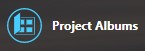
- Click the green +Add New Album button
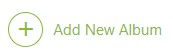
- A new highlighted Album will be added
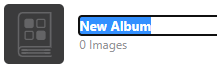
- Enter the Album Name
B. From Files:
- Navigate to Company Files, My Files, or a Project via the Left Sidebar
- Select the Files tab if you're in a Project
- Click the green +Add New button
- Select New Album from the dropdown menu
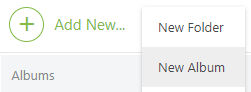
- A new highlighted Album will be added
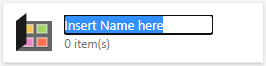
- Enter the Album Name
HAVE MORE QUESTIONS?
- Frequently asked questions (FAQ) about Files & Photos can be found in the article FAQ: Files & Photos.
- If you need additional assistance, chat with a Specialist by clicking the orange Chat icon located in the bottom left corner or visit the UDA support page for additional options.