-
Getting Started
-
FAQs
-
Workflows
-
Manage Account
-
Manage Company Users
-
Contacts
-
Lead Tracking
-
Opportunities
-
Projects
-
Estimating
-
Change Orders
-
Client Selections
-
Purchasing
-
Invoicing
-
Items Database & Costbooks
-
Accounting Integrations
-
Scheduling
-
Calendars
-
To Do Lists
-
Punch Lists
-
Checklists
-
Daily Logs
-
GamePlan™
-
Time Tracking
-
Communication
-
RFIs
-
Submittals
-
Transmittals
-
Redline™ Takeoff
-
Redline™ Planroom
-
Files & Photos
-
Company Reporting
-
CO™ Drive
-
Using the ClientLink™ Portal
-
Using the TeamLink™ Portal
-
SuiteLink
-
CO™ Mobile App
-
ConstructionOnline API
-
Warranty Tracking
-
Permit Tracking
-
Meeting Minutes
Convert a Contact to a Lead
OBJECTIVE
To convert an existing Contact in your Contacts List to a Lead
BACKGROUND
Contacts within ConstructionOnline are referred to as Users, and are divided into five categories: Company Employees, TeamLink Users, ClientLink Users, Basic Users and Leads. A first name, last name, and email address are required information for adding a user.
THINGS TO CONSIDER
- Opportunities can only be created for/related to Leads.
- Badges will appear beside Contact names in your All Contacts list to denote whether they are a Company user, Company Admin, ClientLink user, TeamLink user or Lead.
- Only Basic Contacts and ClientLink Contacts can be Converted to Leads
STEPS TO CONVERT A CONTACT TO A LEAD
- Navigate to Contacts via the Left Sidebar
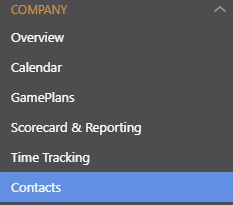
- Right click on the Contact you wish to convert to a Lead
- Only Basic Contacts and ClientLink Contacts can be Converted to Leads
- Select Convert to Lead from the dropdown menu
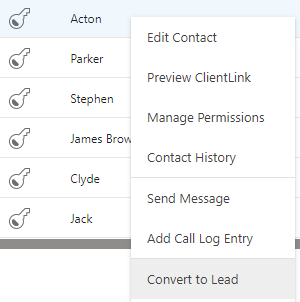
- This will open the Convert to Lead window

- Enter any additional information and click Save
- A Star Badge will appear next to the Contact
HAVE MORE QUESTIONS?
- Frequently asked questions (FAQ) regarding Contacts can be found in the FAQ: Contacts article.
- If you need additional assistance, chat with a Specialist by clicking the orange Chat icon located in the bottom left corner or visit the UDA support page for additional options.