- ConstructionOnline Knowledge Base
- Scheduling
- Managing OnPlan™ Schedules
-
Getting Started
-
FAQs
-
Workflows
-
Manage Account
-
Manage Company Users
-
Contacts
-
Lead Tracking
-
Opportunities
-
Projects
-
Estimating
-
Change Orders
-
Client Selections
-
Purchasing
-
Invoicing
-
Items Database & Costbooks
-
Accounting Integrations
-
Scheduling
-
Calendars
-
To Do Lists
-
Punch Lists
-
Checklists
-
Daily Logs
-
GamePlan™
-
Time Tracking
-
Communication
-
RFIs
-
Submittals
-
Transmittals
-
Redline™ Takeoff
-
Redline™ Planroom
-
Files & Photos
-
Company Reporting
-
CO™ Drive
-
Using the ClientLink™ Portal
-
Using the TeamLink™ Portal
-
SuiteLink
-
CO™ Mobile App
-
ConstructionOnline API
-
Warranty Tracking
-
Permit Tracking
-
Meeting Minutes
Compress a Schedule
OBJECTIVE
To compress a Schedule in ConstructionOnline.
BACKGROUND
The Compress Schedule tool in ConstructionOnline is a useful utility that can help users with the organization of their schedules. By compressing a schedule, users are able to eliminate any chronological gaps that exist in a schedule. Compressing a schedule will make all tasks in the schedule begin as soon as possible based upon their predecessor settings.
THINGS TO CONSIDER
- Tasks not connected to other tasks via a predecessor relationship will not be moved during compression
STEPS TO COMPRESS A SCHEDULE
- Navigate to the desired Project via the Left Sidebar
- Select the Calendars & Schedules tab
- Highlight the Task you wish to convert to a Group
- Choose the Scheduling category
- Click the Toolbar icon at the top right of the Schedule Gantt Progress pane

- In the Tools tab, select Compress Schedule
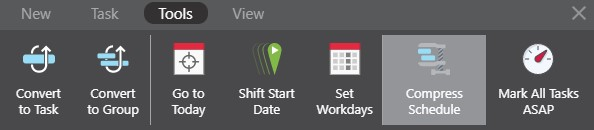
To compress a Schedule on a task-by-task basis, view Set Schedule Tasks to ASAP.
HAVE MORE QUESTIONS?
- Frequently asked questions (FAQ) regarding OnPlan Scheduling can be found in the FAQ: Scheduling article.
- If you need additional assistance, chat with a Specialist by clicking the orange Chat icon located in the bottom left corner or visit the UDA support page for additional options.