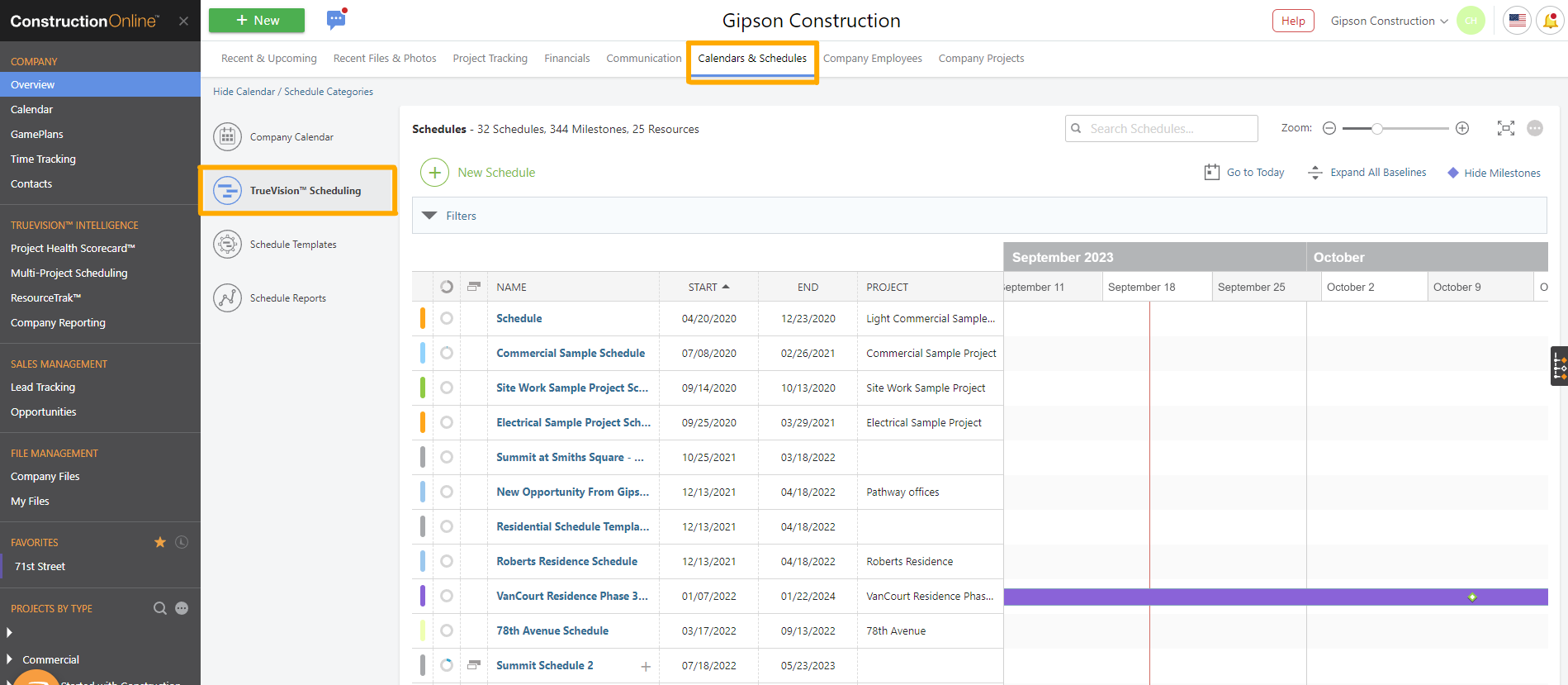- ConstructionOnline Knowledge Base
- Opportunities
- FAQ: Opportunities
-
Getting Started
-
FAQs
-
Workflows
-
Manage Account
-
Manage Company Users
-
Contacts
-
Lead Tracking
-
Opportunities
-
Projects
-
Estimating
-
Change Orders
-
Client Selections
-
Purchasing
-
Invoicing
-
Items Database & Costbooks
-
Accounting Integrations
-
Scheduling
-
Calendars
-
To Do Lists
-
Punch Lists
-
Checklists
-
Daily Logs
-
GamePlan™
-
Time Tracking
-
Communication
-
RFIs
-
Submittals
-
Transmittals
-
Redline™ Takeoff
-
Redline™ Planroom
-
Files & Photos
-
Company Reporting
-
CO™ Drive
-
Using the ClientLink™ Portal
-
Using the TeamLink™ Portal
-
SuiteLink
-
CO™ Mobile App
-
ConstructionOnline API
-
Warranty Tracking
-
Permit Tracking
-
Meeting Minutes
Can I add a Schedule to an Opportunity?
No—Scheduling is not available for Opportunities. However, you can create a freestanding schedule that is not tied to a specific Project. This allows you to create a Schedule for the Opportunity, but please note that the Schedule will not be tied to the Opportunity in any way. If the Opportunity is later won and converted to a Project, you can send a copy of the freestanding Schedule to the Project for continued use.
To create a freestanding Schedule in ConstructionOnline, navigate to the Company Overview page and select the "Calendars & Schedules" tab. Then, select the "TrueVision™ Scheduling" option. Click the green (+) New Schedule button, then the "Create a Blank Schedule" option. Enter the necessary information for your schedule, but make sure the "Related Project" field is left blank. This will ensure the Schedule is not tied to any Project in your account.
Step-by-step instructions for creating a blank schedule can be found here.