- ConstructionOnline Knowledge Base
- Redline™ Takeoff
-
Getting Started
-
FAQs
-
Workflows
-
Manage Account
-
Manage Company Users
-
Contacts
-
Lead Tracking
-
Opportunities
-
Projects
-
Estimating
-
Change Orders
-
Client Selections
-
Purchasing
-
Invoicing
-
Items Database & Costbooks
-
Accounting Integrations
-
Scheduling
-
Calendars
-
To Do Lists
-
Punch Lists
-
Checklists
-
Daily Logs
-
GamePlan™
-
Time Tracking
-
Communication
-
RFIs
-
Submittals
-
Transmittals
-
Redline™ Takeoff
-
Redline™ Planroom
-
Files & Photos
-
Company Reporting
-
CO™ Drive
-
Using the ClientLink™ Portal
-
Using the TeamLink™ Portal
-
SuiteLink
-
CO™ Mobile App
-
ConstructionOnline API
-
Warranty Tracking
-
Permit Tracking
-
Meeting Minutes
Attach Files to a Sheet
OBJECTIVE
To attach Files to a Takeoff Sheet
BACKGROUND
Manage your jobs efficiently with real-time collaboration based on the most up-to-date information available. Give everyone on your team - from foremen to architects to subs - centralized project plans, tasks, documents and more. Redline™ Planroom gives you the tools you need to connect office and field, so you can build better, faster and smarter.
THINGS TO CONSIDER
- Company users must have a license to access Redline Takeoff.
- Review the Redline Sheet Requirements to ensure your plans are scanned correctly.
STEPS TO ATTACH FILES TO A SHEET
A. Via right-click on the Sheet:
- Navigate to the desired project via the Left Sidebar
- Select the Takeoff category
- Right-click on the desired sheet
- Choose Edit Sheet from the dropdown menu
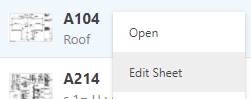
- This will open the Edit Sheet Information window
- Choose the Attachments tab
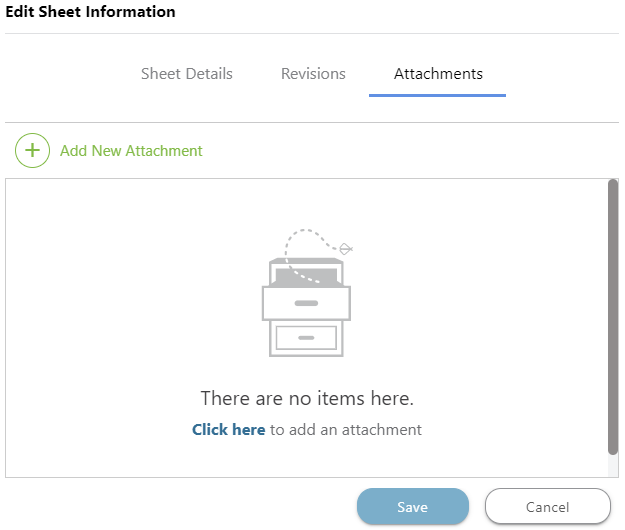
- Click the green +Add New Attachment button
- This will open the Upload Files window
- Choose where to upload your File from or drag & drop it in the window
B. On the open Sheet:
- Navigate to the desired project via the Left Sidebar
- Select the Takeoff category
- Click on the desired Sheet
- The Sheet will open in a new tab
- Click the Information icon on the right sidebar
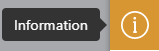
- Locate the Attachments pane
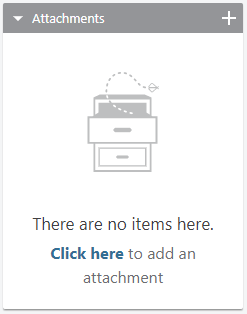
- Click the blue Click here
- This will open the Upload Files window
- Choose where to upload your File from or drag & drop it in the window
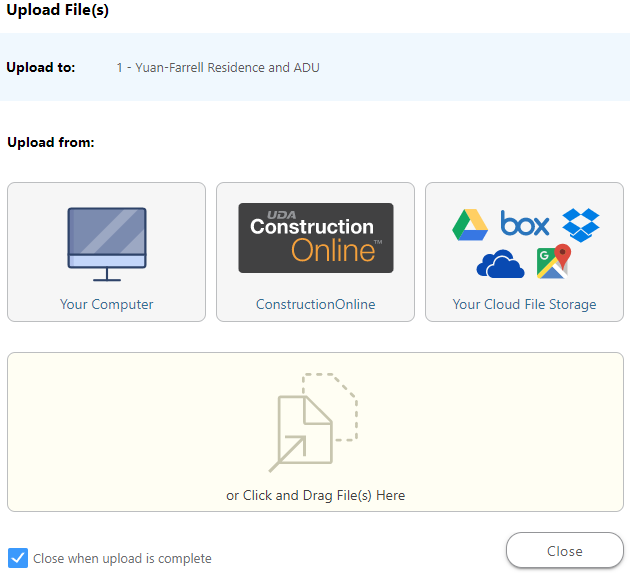
HAVE MORE QUESTIONS?
- Frequently asked questions (FAQs) about Redline Takeoff can be found in the article FAQ: Redline Takeoff.
- If you need additional assistance, chat with a Specialist by clicking the orange Chat icon located in the bottom left corner or visit the UDA support page for additional options.