- ConstructionOnline Knowledge Base
- Punch Lists
-
Getting Started
-
FAQs
-
Workflows
-
Manage Account
-
Manage Company Users
-
Contacts
-
Lead Tracking
-
Opportunities
-
Projects
-
Estimating
-
Change Orders
-
Client Selections
-
Purchasing
-
Invoicing
-
Items Database & Costbooks
-
Accounting Integrations
-
Scheduling
-
Calendars
-
To Do Lists
-
Punch Lists
-
Checklists
-
Daily Logs
-
GamePlan™
-
Time Tracking
-
Communication
-
RFIs
-
Submittals
-
Transmittals
-
Redline™ Takeoff
-
Redline™ Planroom
-
Files & Photos
-
Company Reporting
-
CO™ Drive
-
Using the ClientLink™ Portal
-
Using the TeamLink™ Portal
-
SuiteLink
-
CO™ Mobile App
-
ConstructionOnline API
-
Warranty Tracking
-
Permit Tracking
-
Meeting Minutes
Add an Assigned Resource to a Punch List Item
Assign a company employee, client, subcontractor, or other project team member to a specific construction punch list item
BACKGROUND
As the industry's leading provider of construction management software, ConstructionOnline™ empowers construction companies with powerful tools for building and managing construction punch lists.
To keep each construction punch list on track for completion & streamline the assignment of tasks, ConstructionOnline Company Users can assign members of the project team as Assigned Resources to an individual Punch List Item.
Users who are added as an Assigned Resource to a Punch List Item are able to view & edit the specific Item and any subsequent issues. This is especially important for users who have already been added as Punch List Editors, as they will not be able to edit any items on the Punch List without being also added as an Assigned Resource to the items.
This article contains the following sections:
PREREQUISITES
- Any Assigned Resources for a Punch List must be first added as Contacts in ConstructionOnline.
- More information on the different types of ConstructionOnline Contacts can be found in the Essential Guide to Contacts.
VIDEO WALKTHROUGH
STEPS TO ADD AN ASSIGNED RESOURCE TO A PUNCH LIST ITEM
- Navigate to the desired Project via the Left Sidebar.
- Select the Project Tracking tab and choose the Punch Lists category.
- Click on the Punch List that contains the specific Punch List Item.
- If the Punch List is stored within a Folder, drill down to the specific Punch List by clicking on & opening the relevant Folder(s).
- Within the Punch List, right-click on the Item you wish to edit and select "Edit Item" from the dropdown menu.
- Click inside the Assigned Resources text box, then begin typing the desired Resource(s) into the field.
- Resources that populate here are pulled from your ConstructionOnline™ Company Contact List. New Contacts must be added through the Company Contacts page and cannot be added from the Punch List Item.
- Choose the desired Resource(s) from the dropdown menu and click the blue Save Changes button when finished.
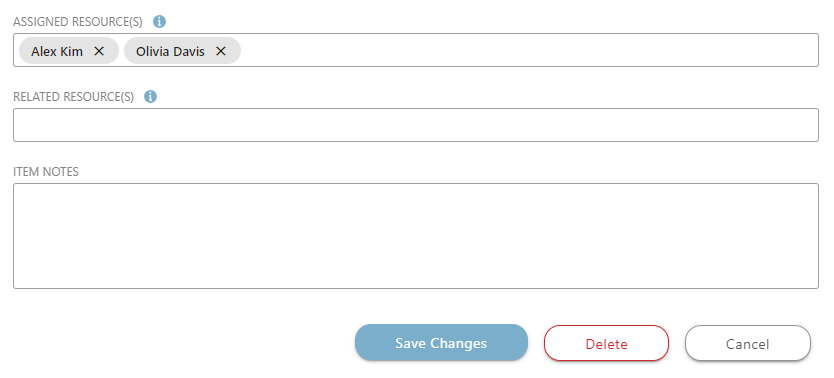
ADDITIONAL INFORMATION
- Permissions: ConstructionOnline Company Users must have permissions for Punch Lists set as "Can Create, Edit, and Delete" to add an Assigned Resource to a Punch List Item.
- ClientLink/TeamLink Access: ClientLink™ and TeamLink™ Users cannot add users as an Assigned Resource to a Punch list Item.
- Mobile App: Company Users can also use the CO™ Mobile App to add an assigned resource to a Punch List.
HAVE MORE QUESTIONS?
- Frequently asked questions (FAQ) regarding Punch Lists can be found in the FAQ: Punch Lists article.
- If you need additional assistance, chat with a Specialist by clicking the orange Chat icon located in the bottom left corner or visit the UDA support page for additional options.