Assign Trade resources to selection sheets in ConstructionOnline's Client Selections
BACKGROUND
Within ConstructionOnline's industry's leading construction management software, construction pros are provided with intuitive new home selection tools they can integrate into their overall project management process. By giving construction teams and their clients convenient online access to view and approve desired fixtures and finishes, construction companies are guaranteed to improve team communication and streamline project management. To promote the highest level of detail, ConstructionOnline's modernization of the selection sheet—known as Client Selections—has flexible options for adding all of the necessary information and data related to selections into ConstructionOnline™, including the ability to assign preloaded or custom Trades to Selections.
STEPS TO ADD A TRADE TO A SELECTION
- Navigate to the desired Project via the Left Sidebar.
- Click on the Financials tab and choose the Client Selections category.
- Scroll down to the Selections Details pane and find the Selection you wish to assign a Trade to.
- Right-click on the desired Selection and choose "Edit Selection" from the dropdown menu.
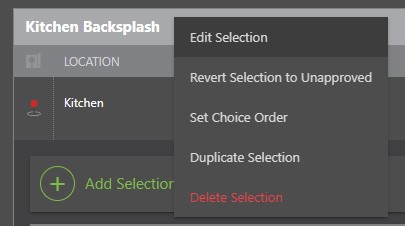
- Within the Edit Selection window, use the dropdown menu to add a Trade to the Selection.
- ConstructionOnline™ provides 6 preloaded Trade options for you to choose from:
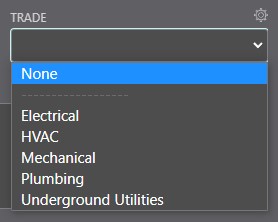
- The "None" option is selected for this field by default and appears first within the dropdown menu.
- Selecting the "None" option leaves the Trade field blank.
- Other Trade Units fall below the dotted line and, when selected, immediately populate to the Trade field.
- Trade Units can be customized by clicking the gear icon at the top right corner of the dropdown menu.
- ConstructionOnline™ provides 6 preloaded Trade options for you to choose from:
- Finalize your changes by clicking the blue "Save Changes" button.
- If the Selection has already been "Approved," a pop-up message will appear asking you to confirm you would like to revert the Selection's status to "Pending" and notify your clients.
- By clicking "Save and Revert", you will save the Trade added to the Selection, revert it to a "Pending" status, and notify your clients the Selection is pending approval.
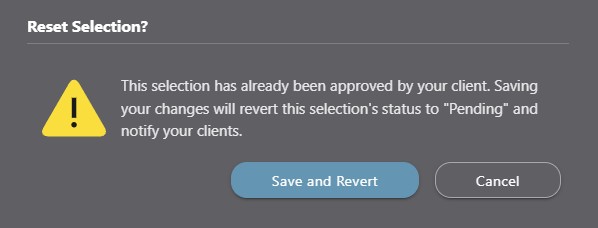
- By clicking "Save and Revert", you will save the Trade added to the Selection, revert it to a "Pending" status, and notify your clients the Selection is pending approval.
- If the Selection has already been "Approved," a pop-up message will appear asking you to confirm you would like to revert the Selection's status to "Pending" and notify your clients.
ADDITIONAL INFORMATION
- Trade can only be added at the Selection level––not the Category or Selection Choice levels. More information about the different Client Selections levels can be found in Overview: What are Client Selections?
- Permissions: Only ConstructionOnline™ Company Users with “Can Create, Edit, & Delete” permissions can edit Selection details, including Trade.
- ClientLink™ and TeamLink™ Users cannot edit Selection Details; however depending upon the ConstructionOnline™ Company's ClientLink™ / TeamLink™ Settings, they may have permission to view, approve, and/or create Selection Choices.
- Mobile App: Trade can be added to Selections through the ConstructionOnline™ Mobile App.
HAVE MORE QUESTIONS?
- Frequently asked questions (FAQ) about Client Selections can be found in the article FAQ: Client Selections.
- If you need additional assistance, chat with a Specialist by clicking the orange Chat icon located in the bottom left corner or visit the UDA support page for additional options.