- ConstructionOnline Knowledge Base
- Submittals
-
Getting Started
-
FAQs
-
Workflows
-
Manage Account
-
Manage Company Users
-
Contacts
-
Lead Tracking
-
Opportunities
-
Projects
-
Estimating
-
Change Orders
-
Client Selections
-
Purchasing
-
Invoicing
-
Items Database & Costbooks
-
Accounting Integrations
-
Scheduling
-
Calendars
-
To Do Lists
-
Punch Lists
-
Checklists
-
Daily Logs
-
GamePlan™
-
Time Tracking
-
Communication
-
RFIs
-
Submittals
-
Transmittals
-
Redline™ Takeoff
-
Redline™ Planroom
-
Files & Photos
-
Company Reporting
-
CO™ Drive
-
Using the ClientLink™ Portal
-
Using the TeamLink™ Portal
-
SuiteLink
-
CO™ Mobile App
-
ConstructionOnline API
-
Warranty Tracking
-
Permit Tracking
-
Meeting Minutes
View Submittal Summary
Access an easy-to-read table view of Submittals on any given construction project via ConstructionOnline's intuitive Submittal Summary dashboard view.
OBJECTIVE
To view the Submittal Summary for a selected project in ConstructionOnline™
BACKGROUND
ConstructionOnline Submittals streamline construction document management by delivering web-based tools to power team communication and accountability. Effective management of documentation like Submittals helps construction teams ensure that construction jobs are completed on time and to spec.
With ConstructionOnline's Submittal Summary table view, construction pros can access a concise summary of project Submittals, offering at-a-glance updates regarding Submittal Status, Ball-in-Court Contact, Response Due Date, Final Due Date, and more.
THINGS TO CONSIDER
- Submittals can only be created by ConstructionOnline™ Company Employees.
- ClientLink™ and TeamLink™ Users may have access to "View" and/or "Respond" to Submittals via the ClientLink™ / TeamLink™ Portal, but are not able to create new Submittals.
- Submittals must be associated to an existing ConstructionOnline™ Project.
- Option to "Only show my Balls-in-Court" is available for both the Submittal Details view and the Submittal Summary view.
STEPS TO VIEW THE SUBMITTAL SUMMARY
- Navigate to the desired Project via the Left Sidebar
- Within the selected Project, choose the Communication tab
- Click on the Submittals category to access project Submittals
- Click the Summary tab at the top right of the All Submittals pane to access the Submittal Summary table
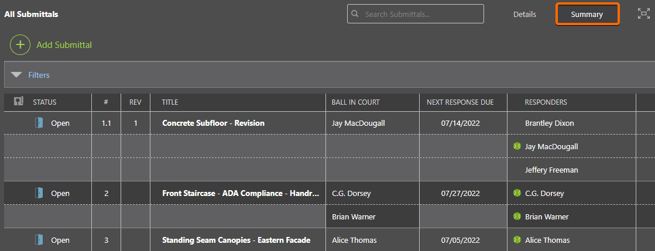
TIPS & TRICKS
- Sort Submittals in Ascending/Descending order by clicking on any Column Header in the Submittal Summary table. ⇑⇓
- Submittals populating to the Submittal Summary view may be filtered by Due Date, Status, Received From, Trade, Approver, and/or Cost Code.
- Available filters function as compound filters, meaning multiple filter options can be applied at a time for optimum results.
- Take advantage of ConstructionOnline's advanced reporting & export options:
- Action Menu > Export Submittal Summary to Excel
- Communication Reports > Create Submittal Log
HAVE MORE QUESTIONS?
- Frequently asked questions (FAQ) regarding Submittals can be found in the FAQ: Submittals article.
- If you need additional assistance, chat with a Specialist by clicking the orange Chat icon located in the bottom left corner or visit the UDA support page for additional options.