- ConstructionOnline Knowledge Base
- Using the TeamLink™ Portal
-
Getting Started
-
FAQs
-
Workflows
-
Manage Account
-
Manage Company Users
-
Contacts
-
Lead Tracking
-
Opportunities
-
Projects
-
Estimating
-
Change Orders
-
Client Selections
-
Purchasing
-
Invoicing
-
Items Database & Costbooks
-
Accounting Integrations
-
Scheduling
-
Calendars
-
To Do Lists
-
Punch Lists
-
Checklists
-
Daily Logs
-
GamePlan™
-
Time Tracking
-
Communication
-
RFIs
-
Submittals
-
Transmittals
-
Redline™ Takeoff
-
Redline™ Planroom
-
Files & Photos
-
Company Reporting
-
CO™ Drive
-
Using the ClientLink™ Portal
-
Using the TeamLink™ Portal
-
SuiteLink
-
CO™ Mobile App
-
ConstructionOnline API
-
Warranty Tracking
-
Permit Tracking
-
Meeting Minutes
Submittals in the Portal
OBJECTIVE
To access Submittals in the ClientLink/TeamLink Portal
BACKGROUND
The ClientLink/TeamLink Portal was designed specifically for Clients and other Team members, such as Subcontractors and Architects, to stay connected and up to date on important information throughout the duration of the Project.
STEPS TO ACCESS SUBMITTALS
- In the desired Project, hover over the Communication tab
- Select Submittals
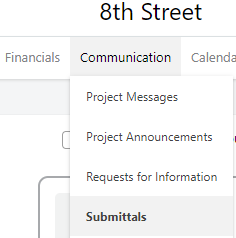
- Scroll to view the Project's Submittals
- If a Submittal Response is pending from you, you can select a Response Status, enter comments and attach files/photos (optional), then click Save
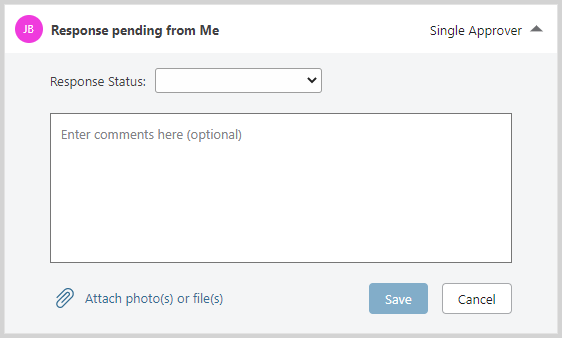
HAVE MORE QUESTIONS?
- Frequently asked questions (FAQ) for ClientLink Users can be found in the article FAQ: ClientLink.
- Frequently asked questions (FAQ) for TeamLink Users can be found in the article FAQ: TeamLink.
- If you need additional assistance, chat with a Specialist by clicking the orange Chat icon located in the bottom left corner or visit the UDA support page for more options.