- ConstructionOnline Knowledge Base
- Scheduling
- Schedule Navigation
-
Getting Started
-
FAQs
-
Workflows
-
Manage Account
-
Manage Company Users
-
Contacts
-
Lead Tracking
-
Opportunities
-
Projects
-
Estimating
-
Change Orders
-
Client Selections
-
Purchasing
-
Invoicing
-
Items Database & Costbooks
-
Accounting Integrations
-
Scheduling
-
Calendars
-
To Do Lists
-
Punch Lists
-
Checklists
-
Daily Logs
-
GamePlan™
-
Time Tracking
-
Communication
-
RFIs
-
Submittals
-
Transmittals
-
Redline™ Takeoff
-
Redline™ Planroom
-
Files & Photos
-
Company Reporting
-
CO™ Drive
-
Using the ClientLink™ Portal
-
Using the TeamLink™ Portal
-
SuiteLink
-
CO™ Mobile App
-
ConstructionOnline API
-
Warranty Tracking
-
Permit Tracking
-
Meeting Minutes
Show/Hide Critical Path in a Schedule
OBJECTIVE
To show or hide the Critical Path in a Schedule in ConstructionOnline.
BACKGROUND
Using Predecessors maximizes Schedule efficiency. You will often have a string of Tasks dependent on each other, creating a Critical Path. The Critical Path is considered to be the string of Tasks that are absolutely necessary for the completion of the Project.
THINGS TO CONSIDER
- You must have Tasks linked with Predecessors in order to have a Critical Path.
STEPS TO SHOW/HIDE CRITICAL PATH IN A SCHEDULE
- Navigate to the desired Project via the Left Sidebar
- Select the Calendars & Schedules tab
- Highlight the Task you wish to convert to a Group
- Choose the Scheduling category
- Click the Toolbar icon at the top right of the Schedule Gantt Progress pane

- In the View tab, select Show/Hide Critical Path
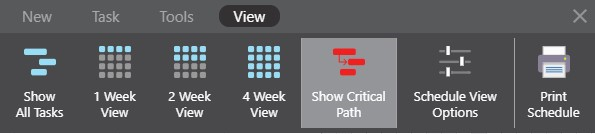
HAVE MORE QUESTIONS?
- Frequently asked questions (FAQ) regarding OnPlan Scheduling can be found in the FAQ: Scheduling article.
- If you need additional assistance, chat with a Specialist by clicking the orange Chat icon located in the bottom left corner or visit the UDA support page for additional options.