- ConstructionOnline Knowledge Base
- Lead Tracking
- Lead Tracking
-
Getting Started
-
FAQs
-
Workflows
-
Manage Account
-
Manage Company Users
-
Contacts
-
Lead Tracking
-
Opportunities
-
Projects
-
Estimating
-
Change Orders
-
Client Selections
-
Purchasing
-
Invoicing
-
Items Database & Costbooks
-
Accounting Integrations
-
Scheduling
-
Calendars
-
To Do Lists
-
Punch Lists
-
Checklists
-
Daily Logs
-
GamePlan™
-
Time Tracking
-
Communication
-
RFIs
-
Submittals
-
Transmittals
-
Redline™ Takeoff
-
Redline™ Planroom
-
Files & Photos
-
Company Reporting
-
CO™ Drive
-
Using the ClientLink™ Portal
-
Using the TeamLink™ Portal
-
SuiteLink
-
CO™ Mobile App
-
ConstructionOnline API
-
Warranty Tracking
-
Permit Tracking
-
Meeting Minutes
Show/Hide Completed Lead Events
OBJECTIVE
To show or hide Completed Lead Events on the Lead Calendar in ConstructionOnline.
BACKGROUND
Manage your Lead Events separate from other Company Events, allowing your Sales Reps the ability to focus on what is most important to them– closing deals and building your company’s success.
THINGS TO CONSIDER
- The Lead Calendar in ConstructionOnline shows Lead Events only.
- Lead Events can also be seen on the ConstructionOnline Company Calendar.
STEPS TO SHOW/HIDE COMPLETED LEAD EVENTS
- Navigate to Lead Tracking via the Left Sidebar
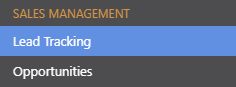
- Select the Lead Calendar category
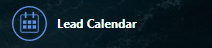
- Check the Show Completed Events box
- Uncheck the box to Hide Completed Events
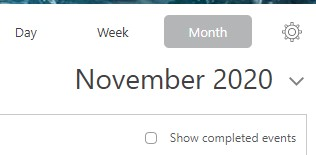
HAVE MORE QUESTIONS?
- Frequently asked questions (FAQ) about Leads & Lead Tracking can be found in the article FAQ: Lead Tracking.
- If you need additional assistance, chat with a Specialist by clicking the orange Chat icon located in the bottom left corner or visit the UDA Support Page for additional options.