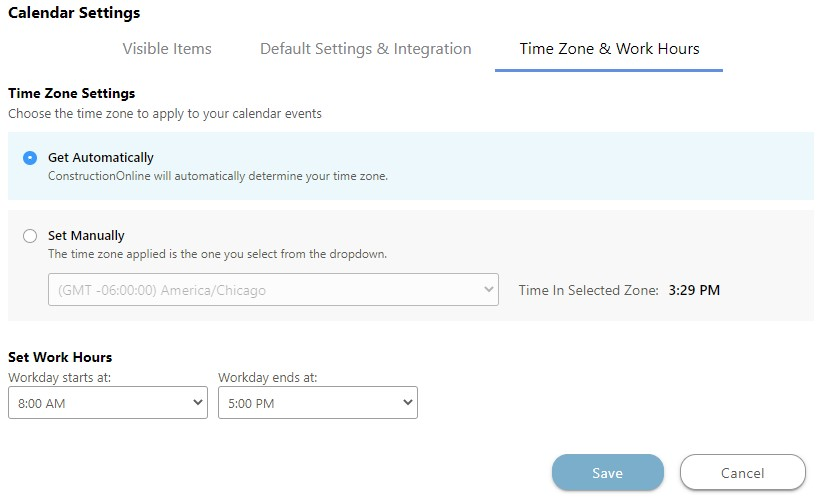-
Getting Started
-
FAQs
-
Workflows
-
Manage Account
-
Manage Company Users
-
Contacts
-
Lead Tracking
-
Opportunities
-
Projects
-
Estimating
-
Change Orders
-
Client Selections
-
Purchasing
-
Invoicing
-
Items Database & Costbooks
-
Accounting Integrations
-
Scheduling
-
Calendars
-
To Do Lists
-
Punch Lists
-
Checklists
-
Daily Logs
-
GamePlan™
-
Time Tracking
-
Communication
-
RFIs
-
Submittals
-
Transmittals
-
Redline™ Takeoff
-
Redline™ Planroom
-
Files & Photos
-
Company Reporting
-
CO™ Drive
-
Using the ClientLink™ Portal
-
Using the TeamLink™ Portal
-
SuiteLink
-
CO™ Mobile App
-
ConstructionOnline API
-
Warranty Tracking
-
Permit Tracking
-
Meeting Minutes
Set Time Zone & Work Hours for Calendar
OBJECTIVE
To set the Time Zone & Work Hours for Calendar Events in ConstructionOnline
BACKGROUND
Creating Calendar Events allows you to keep critical items, such as meeting with clients, front and center whenever you view your Calendar.
STEPS TO SET TIME ZONES FOR CALENDAR EVENTS
- Navigate to the Company Calendar or the desired Project via the Left Sidebar
- Select the Calendars & Schedules tab if you're in a Project
- Click the gear icon at the top right of the Calendar

- This will open the Calendar Settings window
- Select the Time Zone & Work Hours tab
- Choose to set the Time Zone automatically or manually
- If using the manual option, choose the desired Time Zone via the dropdown menu
- Set Work Hours
- Click Save
HAVE MORE QUESTIONS?
- Frequently asked questions (FAQ) about Calendars can be found in the article FAQ: Calendars.
- If you need additional assistance, chat with a Specialist by clicking the orange Chat icon located in the bottom left corner or visit the UDA support page for additional options.