- ConstructionOnline Knowledge Base
- Manage Account
- Public Profile & Portals
-
Getting Started
-
FAQs
-
Workflows
-
Manage Account
-
Manage Company Users
-
Contacts
-
Lead Tracking
-
Opportunities
-
Projects
-
Estimating
-
Change Orders
-
Client Selections
-
Purchasing
-
Invoicing
-
Items Database & Costbooks
-
Accounting Integrations
-
Scheduling
-
Calendars
-
To Do Lists
-
Punch Lists
-
Checklists
-
Daily Logs
-
GamePlan™
-
Time Tracking
-
Communication
-
RFIs
-
Submittals
-
Transmittals
-
Redline™ Takeoff
-
Redline™ Planroom
-
Files & Photos
-
Company Reporting
-
CO™ Drive
-
Using the ClientLink™ Portal
-
Using the TeamLink™ Portal
-
SuiteLink
-
CO™ Mobile App
-
ConstructionOnline API
-
Warranty Tracking
-
Permit Tracking
-
Meeting Minutes
Set a Background Color for your Company Logo
Select a background color to display behind the company logo on your Company Public Profile.
OBJECTIVE
To set a background color for the company logo on your Company Public Profile.
BACKGROUND
ConstructionOnline provides every company with a Company Public Profile: a unique, single-page webpage that acts as both a customizable landing page and a login page for ClientLink™ and TeamLink™ Contacts. Company Admin Users are responsible for customizing and maintaining the Company Public Profile, which can be used to grow business, capture new leads, and promote the company online. During customization, Company Admin Users can select a background color to appear behind the company logo added to the Company Public Profile.
THINGS TO CONSIDER
- It is recommended to set a background color after adding the company logo.
- If the background color is set before the compony logo is added, the Public Profile will display a default image generated by ConstructionOnline as a placeholder for the company logo.
- The Company Public Profile cannot be customized using the ConstructionOnline Mobile App.
STEPS TO SET A BACKGROUND COLOR BEHIND THE COMPANY LOGO
- Locate the Company Dropdown Menu found in the top right corner of ConstructionOnline.
- Under Public Profile & Portals, select Public Profile Settings.
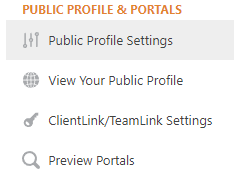
- Select the Layout & Logo tab and then choose Company Logo.
- Under Background Color, use the color picker tool to select your desired background color.
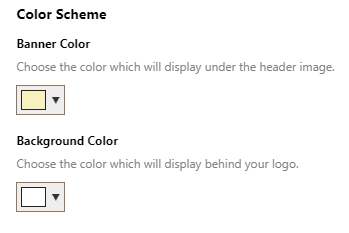
- Click the blue Save button to finalize your changes.
- Remember: You can click the Preview button to view your changes before saving. Try using it during Step 4 to view how the background color will appear behind the company logo on your Company Public Profile.
HAVE MORE QUESTIONS?
We're here to help! Chat with a Specialist by clicking the orange Chat icon in the bottom left corner or Contact UDA Support for additional options.