- ConstructionOnline Knowledge Base
- Client Selections
- Creating Client Selections
-
Getting Started
-
FAQs
-
Workflows
-
Manage Account
-
Manage Company Users
-
Contacts
-
Lead Tracking
-
Opportunities
-
Projects
-
Estimating
-
Change Orders
-
Client Selections
-
Purchasing
-
Invoicing
-
Items Database & Costbooks
-
Accounting Integrations
-
Scheduling
-
Calendars
-
To Do Lists
-
Punch Lists
-
Checklists
-
Daily Logs
-
GamePlan™
-
Time Tracking
-
Communication
-
RFIs
-
Submittals
-
Transmittals
-
Redline™ Takeoff
-
Redline™ Planroom
-
Files & Photos
-
Company Reporting
-
CO™ Drive
-
Using the ClientLink™ Portal
-
Using the TeamLink™ Portal
-
SuiteLink
-
CO™ Mobile App
-
ConstructionOnline API
-
Warranty Tracking
-
Permit Tracking
-
Meeting Minutes
Send Selection Email Alerts to Clients
Manually notify Clients when construction Selection Choices are ready for review within ConstructionOnline™
BACKGROUND
As a part of the industry-leading construction management software, ConstructionOnline™ offers intuitive solutions designed to help construction pros quickly & easily create, share, and track new home selections. To combat the possibility of budget overages, project delays, and dissatisfied customers, ConstructionOnline™ provides construction companies with streamlined ways to increase client communication including automated reminders and manual email alerts.
STEPS TO SEND SELECTION EMAIL ALERTS TO CLIENTS
- Navigate to the desired Project via the Left Sidebar.
- Select the Financials tab and choose the Client Selections category.
- Right-click on the Category name and select "Send Email to Client" from the dropdown menu.
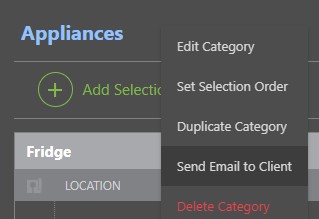
- Within the Send Alert Email to Clients window, confirm that you would like to send an email to each of the Clients listed in parenthesis stating the chosen Client Selections are ready for review.
- All Clients who are assigned to the Project will be listed within the parenthesis and receive email alerts.
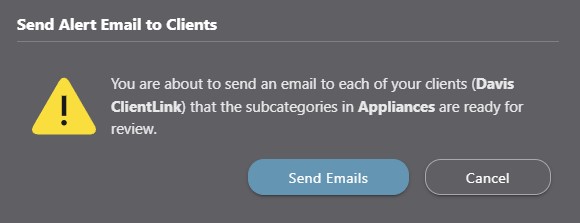
- All Clients who are assigned to the Project will be listed within the parenthesis and receive email alerts.
- After confirming that the information in the message box is correct, select the blue "Send Emails" button. If you would like to cancel this action and start over, click the "Cancel" button.
- The Alert Email will send to the email listed within the Client's Contact Details. An example of what the Client receives is pictured below:
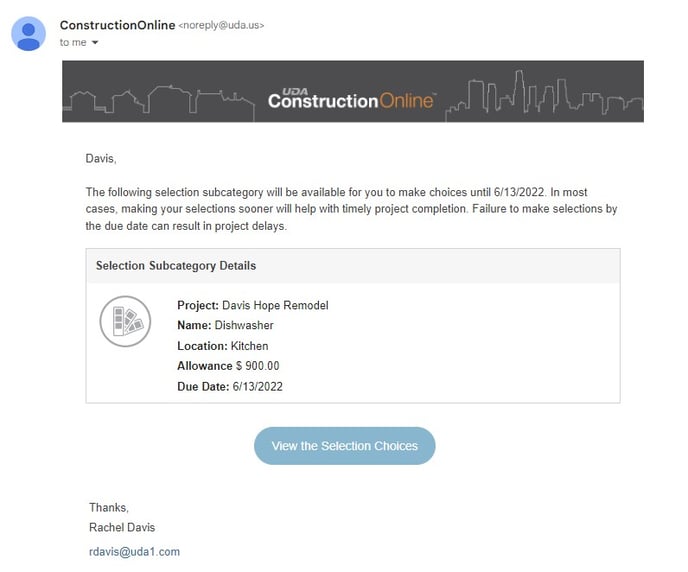
- The Alert Email will send to the email listed within the Client's Contact Details. An example of what the Client receives is pictured below:
ADDITIONAL INFORMATION
- ConstructionOnline™ Company Users who have Client Selections permissions set to “Can Create, Edit, & Delete” can send Client Selections Email Alerts.
- Company Users can send Client Selections Email Alerts via the ConstructionOnline™ Mobile App.
HAVE MORE QUESTIONS?
- Frequently asked questions (FAQ) about Client Selections can be found in the article FAQ: Client Selections.
- If you need additional assistance, chat with a Specialist by clicking the orange Chat icon located in the bottom left corner or visit the UDA support page for additional options.