Turn on WebGL and Hardware Acceleration for Google Chrome, Microsoft Edge, Safari, or Firefox
BACKGROUND
As the world's fastest online construction scheduling software, OnPlan™ Scheduling for ConstructionOnline provides construction pros with a unified view of each projects' progress—keeping jobs on time and on target. With easy-to-use gantt chart schedules and powerful critical path tools, ConstructionOnline™ Company Users instantly know what tasks need to be completed for the project to stay on track and in what order. To display the graphically intensive Scheduling Gantt Chart, Company Users are required to enable WebGL or Hardware Acceleration on their web browser of choice: Google Chrome, Microsoft Edge, Firefox, or Safari.
GOOGLE CHROME
Enable Graphics Acceleration in Google Chrome
- Open Google Chrome, then go to chrome://settings.
- Under Settings, select the System category.
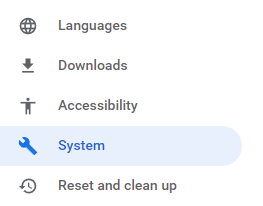
- Turn on the option "Use graphics acceleration when available".

- Relaunch Google Chrome.
If you are still receiving a "Enable WebGL and Hardware Acceleration" pop-up message in ConstructionOnline after relaunching Google Chrome, you may also need to enable WebGL.
Enable WebGL in Google Chrome
- Open Google Chrome, then go to chrome://flags.
- In the search bar, search for "WebGL".

- Enable the WebGL Draft Extensions option by selecting "Enabled" from the provided dropdown menu.

- Relaunch Google Chrome.
In some rare occurrences, you may also need to override the software rendering list by performing the following steps:
- Open Google Chrome, then go to chrome://flags.
- Locate the Override Software Rendering List option, then select "Enabled" from the provided dropdown menu.

MICROSOFT EDGE
Enable Hardware Acceleration in Microsoft Edge
- Open Microsoft Edge, then go to edge://settings/system.
- Turn on the option "Use hardware acceleration when available".

- Relaunch Microsoft Edge.
If you are still receiving a "Enable WebGL and Hardware Acceleration" pop-up message in ConstructionOnline after relaunching Microsoft Edge, you may also need to enable WebGL.
Enable WebGL in Microsoft Edge
- Open Microsoft Edge, then go to edge://flags.
- In the search bar, search for "WebGL". This will make it easier to locate the required option.
- Enable the WebGL Draft Extensions option by selecting "Enabled" from the provided dropdown menu.

- Relaunch Microsoft Edge.
FIREFOX
Enable WebGL in Firefox
- Open Firefox, then go to about:config.
- Enter webgl.disabled in the search bar.
- Set the value to false using the toggle icon.

- Relaunch Firefox.
SAFARI
Enable WebGL in Safari
- Open Safari. Using the Safari menu bar, select Safari and then choose Settings.
- Select the Advanced tab, then mark the checkbox for "Show Develop menu in menu bar".
- Select the Develop menu.
- Hover over Experimental Features, then check WebGL 2.0.
If your system still cannot render WebGL content, you may want to try the following options:
- Make sure you are using the latest version of a supported browser
- Update your operating system
- Download the latest GPU drivers for your system
- Upgrade your hardware
HAVE MORE QUESTIONS?
- Frequently asked questions (FAQ) regarding OnPlan Scheduling can be found in the FAQ: Scheduling article.
- If you need additional assistance, chat with a Specialist by clicking the orange Chat icon located in the bottom left corner or visit the UDA support page for additional options.