-
Getting Started
-
FAQs
-
Workflows
-
Manage Account
-
Manage Company Users
-
Contacts
-
Lead Tracking
-
Opportunities
-
Projects
-
Estimating
-
Change Orders
-
Client Selections
-
Purchasing
-
Invoicing
-
Items Database & Costbooks
-
Accounting Integrations
-
Scheduling
-
Calendars
-
To Do Lists
-
Punch Lists
-
Checklists
-
Daily Logs
-
GamePlan™
-
Time Tracking
-
Communication
-
RFIs
-
Submittals
-
Transmittals
-
Redline™ Takeoff
-
Redline™ Planroom
-
Files & Photos
-
Company Reporting
-
CO™ Drive
-
Using the ClientLink™ Portal
-
Using the TeamLink™ Portal
-
SuiteLink
-
CO™ Mobile App
-
ConstructionOnline API
-
Warranty Tracking
-
Permit Tracking
-
Meeting Minutes
Rename Direct Chats
OBJECTIVE
To rename chats for Envoy Chat in ConstructionOnline
BACKGROUND
Collaboration can only happen with clear communication. Envoy Chat gives your team the centralized tool it needs to ensure everyone is connected and working together to achieve success.
THINGS TO CONSIDER
- Only Company Employees can utilize Envoy
- Only chats with more than 3 participants can be renamed
STEPS TO RENAME QUICK CHATS
A. From the Envoy Chat List:- Locate the Envoy Chat List at the bottom right corner of the page
- Click the arrow to open the Envoy Chat List
- Right-click on the desired Chat
- Select Rename Chat
- This will open the Rename Chat window
- Enter the New Chat name and click Save
B. From the Envoy Chat:
- Open the desired Chat
- Click the 3-dot icon at the top right of the chat
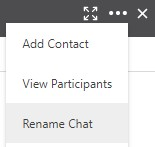
- Select Rename Chat
- This will open the Rename Chat window
- Enter the New Chat name and click Save
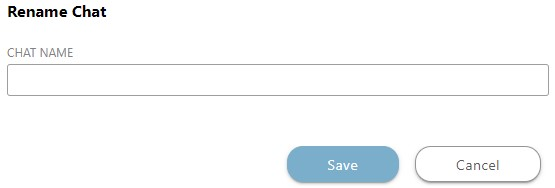
HAVE MORE QUESTIONS?
- Frequently asked questions (FAQ) about Envoy Chat can be found in the article FAQ: Envoy Chat.
- If you need additional assistance, chat with a Specialist by clicking the orange Chat icon located in the bottom left corner or visit the UDA support page for additional options.