- ConstructionOnline Knowledge Base
- Contacts
- ClientLink™ and TeamLink™ Contacts
-
Getting Started
-
FAQs
-
Workflows
-
Manage Account
-
Manage Company Users
-
Contacts
-
Lead Tracking
-
Opportunities
-
Projects
-
Estimating
-
Change Orders
-
Client Selections
-
Purchasing
-
Invoicing
-
Items Database & Costbooks
-
Accounting Integrations
-
Scheduling
-
Calendars
-
To Do Lists
-
Punch Lists
-
Checklists
-
Daily Logs
-
GamePlan™
-
Time Tracking
-
Communication
-
RFIs
-
Submittals
-
Transmittals
-
Redline™ Takeoff
-
Redline™ Planroom
-
Files & Photos
-
Company Reporting
-
CO™ Drive
-
Using the ClientLink™ Portal
-
Using the TeamLink™ Portal
-
SuiteLink
-
CO™ Mobile App
-
ConstructionOnline API
-
Warranty Tracking
-
Permit Tracking
-
Meeting Minutes
Remove a ClientLink or TeamLink User from a Project
Remove a client, subcontractor, or vendor from a Project in ConstructionOnline
BACKGROUND
ConstructionOnline recognizes that construction projects can change on a day-to-day basis. When you need to make changes to an existing project team, ConstructionOnline provides you with two different methods to remove a ClientLink or TeamLink User from an existing project. Once removed, the user will no longer have access to the specific project and its information in the Portal.
STEPS TO REMOVE A CLIENTLINK/TEAMLINK USER FROM A PROJECT
A. From the Project:
- Navigate to the desired Project via the Left Sidebar.
- Select the Team tab.
- Right-click on the ClientLink/TeamLink user, then select the option "Remove from Project" from the dropdown menu.
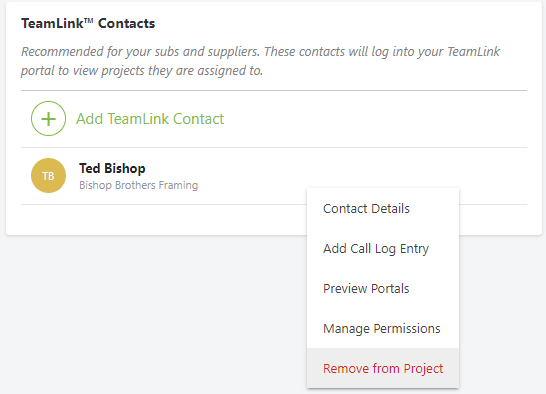
- This will open the Remove Client window.
- Click the red "Remove" to confirm your removal of the ClientLink/TeamLink User.
B. From the Contacts page:
- Navigate to Contacts via the Left Sidebar.
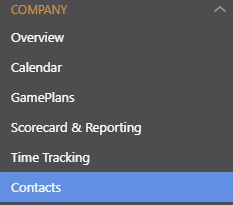
- Right-click on the specific ClientLink/TeamLink User, then select the option "Edit Contact" from the dropdown menu.
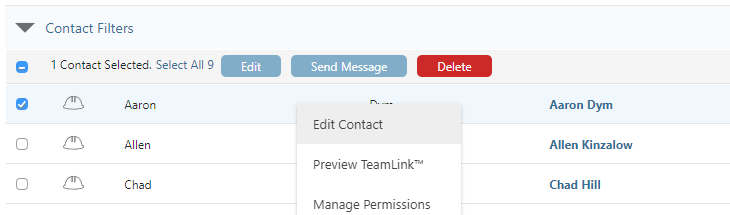
- This will open the Contact Details window.
- Select the Projects tab.
- Locate the specific Project you would like to remove the user from, then click the gray X in the Remove column.
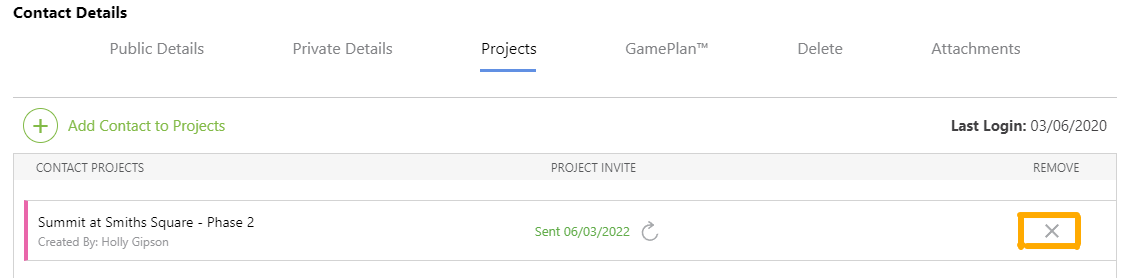
- Click the blue "Save" button to confirm your removal of the ClientLink/TeamLink User.
HAVE MORE QUESTIONS?
- Frequently asked questions (FAQ) regarding the management of ClientLink and TeamLink Users can be found in the FAQ: Managing ClientLink and TeamLink Users article.
- If you need additional assistance, chat with a Specialist by clicking the orange Chat icon located in the bottom left corner or visit the UDA support page for additional options.