- ConstructionOnline Knowledge Base
- Scheduling
- Managing OnPlan™ Schedules
-
Getting Started
-
FAQs
-
Workflows
-
Manage Account
-
Manage Company Users
-
Contacts
-
Lead Tracking
-
Opportunities
-
Projects
-
Estimating
-
Change Orders
-
Client Selections
-
Purchasing
-
Invoicing
-
Items Database & Costbooks
-
Accounting Integrations
-
Scheduling
-
Calendars
-
To Do Lists
-
Punch Lists
-
Checklists
-
Daily Logs
-
GamePlan™
-
Time Tracking
-
Communication
-
RFIs
-
Submittals
-
Transmittals
-
Redline™ Takeoff
-
Redline™ Planroom
-
Files & Photos
-
Company Reporting
-
CO™ Drive
-
Using the ClientLink™ Portal
-
Using the TeamLink™ Portal
-
SuiteLink
-
CO™ Mobile App
-
ConstructionOnline API
-
Warranty Tracking
-
Permit Tracking
-
Meeting Minutes
Remove a Traffic Light from a Task
OBJECTIVE
To remove a Traffic Light indicator from a Schedule Task in ConstructionOnline
BACKGROUND
The Traffic Lights feature in Project Schedules allows Schedule Tasks to be tagged with red, yellow, or green markers. These markers can be used as a fast, visual reference to check on the status of certain tasks, but that is not their only use. Many ConstructionOnline users have come up with their own meanings for the traffic light colors to communicate to their team members efficiently and effectively.
STEPS TO REMOVE THE TRAFFIC LIGHT FROM A TASK
- Navigate to the desired Project via the Left Sidebar
- Select the Calendars & Schedules tab
- Choose the Scheduling category
- Locate the Traffic Light column

- Click into the cell in the Traffic Light column of the desired Task
- Select the White Traffic Light
- Changes are automatically saved
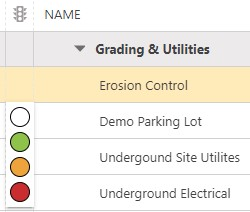
HAVE MORE QUESTIONS?
- Frequently asked questions (FAQ) regarding OnPlan Scheduling can be found in the FAQ: Scheduling article.
- If you need additional assistance, chat with a Specialist by clicking the orange Chat icon located in the bottom left corner or visit the UDA support page for additional options.