- ConstructionOnline Knowledge Base
- Using the ClientLink™ Portal
-
Getting Started
-
FAQs
-
Workflows
-
Manage Account
-
Manage Company Users
-
Contacts
-
Lead Tracking
-
Opportunities
-
Projects
-
Estimating
-
Change Orders
-
Client Selections
-
Purchasing
-
Invoicing
-
Items Database & Costbooks
-
Accounting Integrations
-
Scheduling
-
Calendars
-
To Do Lists
-
Punch Lists
-
Checklists
-
Daily Logs
-
GamePlan™
-
Time Tracking
-
Communication
-
RFIs
-
Submittals
-
Transmittals
-
Redline™ Takeoff
-
Redline™ Planroom
-
Files & Photos
-
Company Reporting
-
CO™ Drive
-
Using the ClientLink™ Portal
-
Using the TeamLink™ Portal
-
SuiteLink
-
CO™ Mobile App
-
ConstructionOnline API
-
Warranty Tracking
-
Permit Tracking
-
Meeting Minutes
Reject a Change Order from the ClientLink™ Portal
Decline a change order for your construction project using ConstructionOnline's ClientLink™ Portal for clients & owners
BACKGROUND
As a revolutionary new way for construction clients to stay up-to-date with their construction projects, ConstructionOnline's ClientLink™ Portal provides you with convenient, online & mobile access to your project's progress from any time, at any place. Within the ClientLink Portal, you can communicate directly with your builder and instantly access important financial information, like change orders. With appropriate Change Order permissions, you can easily view & reject construction change orders for your construction project.
PREREQUISITES
- To gain access to your Project in the ClientLink Portal, you must first accept the email initiation sent from your builder.
- Once your account has been activated, you can log in to the ClientLink Portal at any time to access your project information.
STEPS TO REJECT A CHANGE ORDER FROM THE PORTAL
- Within the desired Project, select the Financials tab and choose the Change Orders category.
- Scroll down to the Change Order Details pane and locate the specific Change Order you wish to approve.
- In the bottom right-hand corner of the Change Order card, click on the red thumbs down 👎 icon.
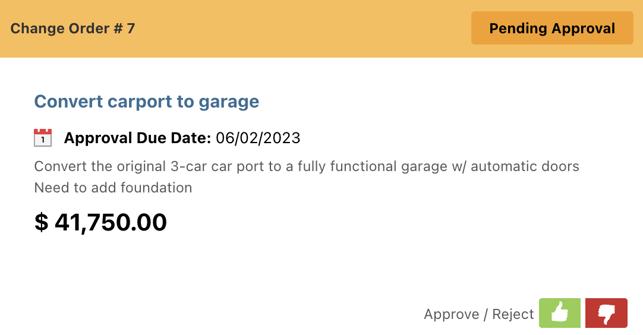
- This will open the Reject Change Order modal, where you can preview Change Order details, manage attachments, and enter a reason for rejection in the "Reason for Rejection" field.
- Click the red Reject button to confirm your rejection of the Change Order.
ADDITIONAL INFORMATION
- Access to specific project features may vary based on individual builders' permission settings. If you aren't able to access the Change Orders feature or locate a specific Change Order, contact your builder directly.
- Mobile App: ClientLink Users can also reject Change Orders from the CO™ Mobile App.
HAVE MORE QUESTIONS?
- Frequently asked questions (FAQ) by ClientLink Users can be found in the article FAQ: ClientLink.
- If you need additional assistance, chat with a Specialist by clicking the orange Chat icon located in the bottom left corner or visit the UDA support page for more options.