Discover the future of Builder-Client Collaboration with ConstructionOnline's ClientLink, user-friendly online logins to keep construction clients up-to-date
What is ClientLink?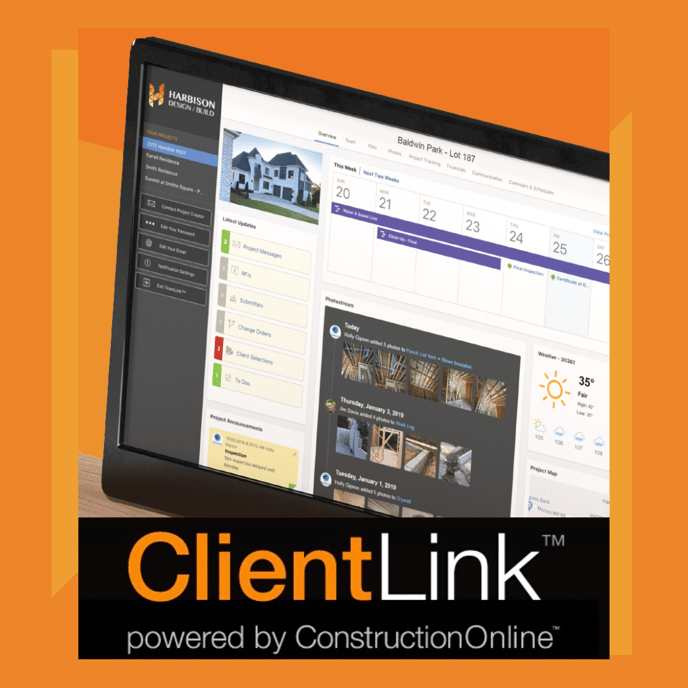
ClientLink is a revolutionary new way for construction clients to stay up-to-date with construction projects.
Powered by ConstructionOnline - top-rated construction project management software - ClientLink's convenient online logins make sure construction projects stay on target and clients stay in the loop. Through user-friendly online and mobile access, clients are able to communicate directly with builders, view the latest project photos and files, approve change orders, view selection sheets, and much more.
Download the complete Guide to Getting Started with ClientLink™ here.
Login to ClientLink to Access:
- Project Overview: See the most up-to-date activity going on in your project, including all the latest updates, like upcoming events, meetings, deadlines, project announcements, progress photos, and more.
- Messaging: Keep the dialog going with organized, accessible online correspondence. Stay connected with your builder through direct messages, complete with file & photos attachments for added detail and clarity.
- Project Files: Download and upload project documents here for convenient storing and sharing. Share files with the entire project team, or take advantage of "private" options for files you only want to share with your builder.
- Project Photos: See the latest progress going on in your project with online Image Galleries and chronological PhotoStream timelines - automatically updated when your builder adds new photos to your project!
- Calendars: Always know what's coming up with powerful project calendars, where important events and project due dates are displayed in convenient Day, Week, Month, and Agenda views.
- Change Orders: Receive immediate notifications when new Change Orders are added, and login to quickly review & approve Change Orders. With the helpful Change Order Summary, you'll be able to track total added time and costs, too.
- Selections: With Selections, you can easily take your pick from provided choices and submit your online approvals. View option details with big, bold images, product descriptions, recommended vendors, added costs, and more.
- Mobile App Access: Access your project's details anywhere, anytime from your phone with the easy-to-use ConstructionOnline™ Mobile App - available for Android & Apple devices.
Access to specific project features via ClientLink™ may vary based on individual builders' permission settings.
For questions regarding access to a particular feature section, contact your builder directly.
How to Access your ClientLink Account (Web Browser)
- You'll receive an email invitation from your builder.
Click the "View Project" button in the email to go to your builder's login page.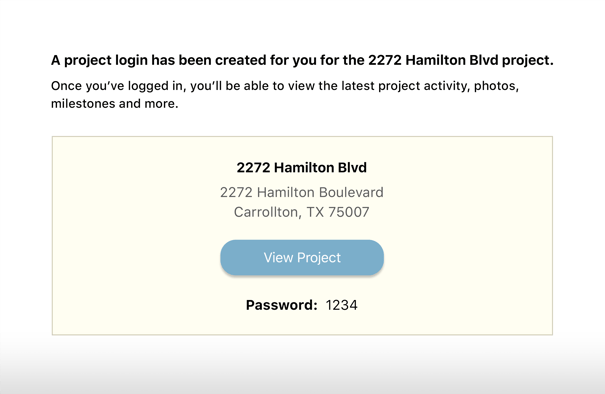
- Enter your email address and password to login.
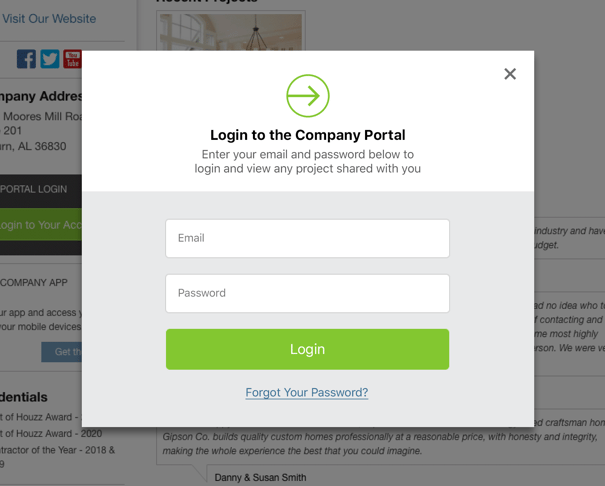
- If you're a new user, your new password will be provided in the email invitation you received. However, if you already have an existing ConstructionOnline login, you'll want to enter your existing password.
- Once logged in, you'll land on your project's "Overview" page. Here, you'll be able to see the latest project updates and activity, or you can navigate to different project areas using the navigation tabs at the top.
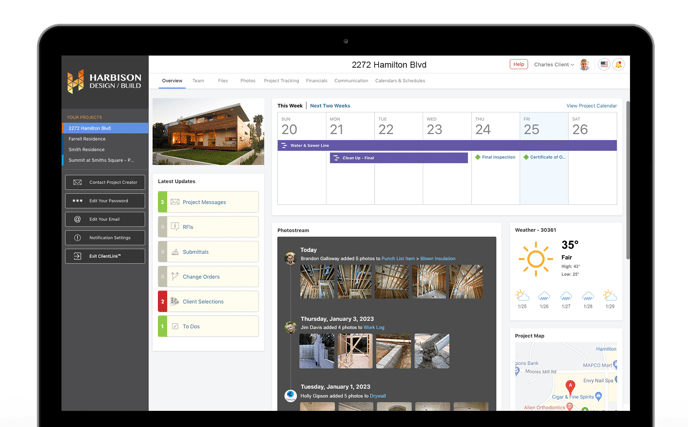
How to Access your ClientLink Account (Mobile)
- Download the ConstructionOnline Mobile App from your device's app store.
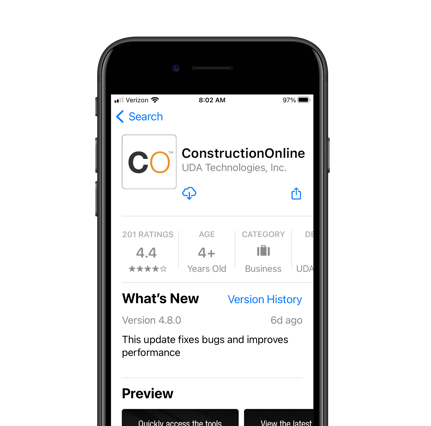
- Login to the app with your email address and the password included in your email invitation.
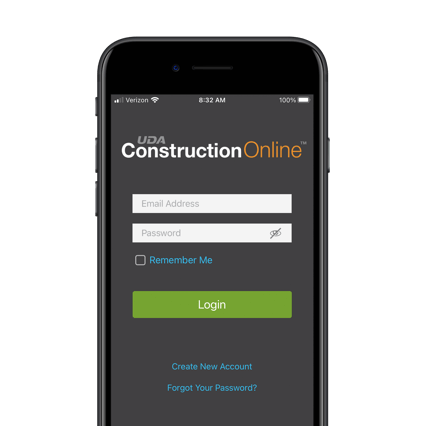
- Once logged in, you'll have access to your project and the most up-to-date project information.
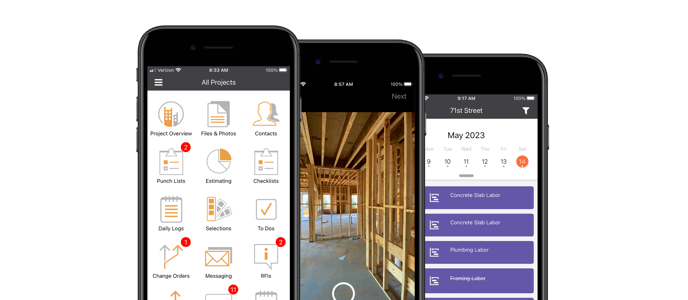
⬇️ Download the PDF: Getting Started with ClientLink™