-
Getting Started
-
FAQs
-
Workflows
-
Manage Account
-
Manage Company Users
-
Contacts
-
Lead Tracking
-
Opportunities
-
Projects
-
Estimating
-
Change Orders
-
Client Selections
-
Purchasing
-
Invoicing
-
Items Database & Costbooks
-
Accounting Integrations
-
Scheduling
-
Calendars
-
To Do Lists
-
Punch Lists
-
Checklists
-
Daily Logs
-
GamePlan™
-
Time Tracking
-
Communication
-
RFIs
-
Submittals
-
Transmittals
-
Redline™ Takeoff
-
Redline™ Planroom
-
Files & Photos
-
Company Reporting
-
CO™ Drive
-
Using the ClientLink™ Portal
-
Using the TeamLink™ Portal
-
SuiteLink
-
CO™ Mobile App
-
ConstructionOnline API
-
Warranty Tracking
-
Permit Tracking
-
Meeting Minutes
Print the Calendar
OBJECTIVE
To print the month view of the Calendar in ConstructionOnline
BACKGROUND
Use Calendars to manage and organize activities in one central place. The ability to plan ahead and complete work as scheduled is vital to success in the construction industry - and doing that was easier said than done, until now.
STEPS TO PRINT THE CALENDAR
- Navigate to the Company Calendar or the desired Project via the Left Sidebar
- Select the Calendars & Schedules tab if you're in a Project
- In Month view, click Print Calendar in the top right of the Calendar
- The Calendar PDF will automatically download
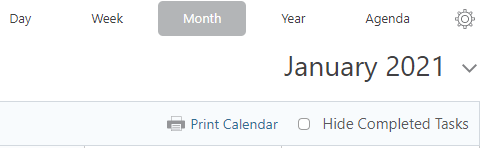
- The Calendar PDF will automatically download
TIPS AND TRICKS
- Move repeating events by dragging and dropping the event to a new date. You'll be asked if you would like to update just that single event or all of the events in that series.
HAVE MORE QUESTIONS?
- Frequently asked questions (FAQ) about Calendars can be found in the article FAQ: Calendars.
- If you need additional assistance, chat with a Specialist by clicking the orange Chat icon located in the bottom left corner or visit the UDA support page for additional options.