-
Getting Started
-
FAQs
-
Workflows
-
Manage Account
-
Manage Company Users
-
Contacts
-
Lead Tracking
-
Opportunities
-
Projects
-
Estimating
-
Change Orders
-
Client Selections
-
Purchasing
-
Invoicing
-
Items Database & Costbooks
-
Accounting Integrations
-
Scheduling
-
Calendars
-
To Do Lists
-
Punch Lists
-
Checklists
-
Daily Logs
-
GamePlan™
-
Time Tracking
-
Communication
-
RFIs
-
Submittals
-
Transmittals
-
Redline™ Takeoff
-
Redline™ Planroom
-
Files & Photos
-
Company Reporting
-
CO™ Drive
-
Using the ClientLink™ Portal
-
Using the TeamLink™ Portal
-
SuiteLink
-
CO™ Mobile App
-
ConstructionOnline API
-
Warranty Tracking
-
Permit Tracking
-
Meeting Minutes
Print a GamePlan Report
OBJECTIVE
To print a ConstructionOnline GamePlan Report
BACKGROUND
Designed to keep your project team on task and on target, ConstructionOnline GamePlan emails provide an automatic list of Activities, Meetings, Scheduled Project Tasks, and ToDos delivered to your subs, suppliers, superintendents, and more.
THINGS TO CONSIDER
- GamePlan settings are per user – Company User A can have a GamePlan set up for Bob, While Company User B could have a different GamePlan set for Bob
- Each Company User can only have one GamePlan set per Contact
STEPS TO PRINT A GAMEPLAN REPORT
- Navigate to GamePlans via the Left Sidebar
- Right-click on the desired contact
- Select Print GamePlan
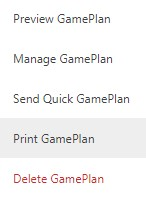
- This will open the Print GamePlan window
- Select the Timeframe, Filter, and what to include
- Click Print
- The Report will open in a new tab
- You can Share, Save, Download, Edit, or Print the Report from this tab

HAVE MORE QUESTIONS?
- Frequently asked questions (FAQ) about GamePlans can be found in the article FAQ: GamePlans™.
- If you need additional assistance, chat with a Specialist by clicking the orange Chat icon located in the bottom left corner or visit the UDA Support Page for additional options.