- ConstructionOnline Knowledge Base
- Contacts
- ClientLink™ and TeamLink™ Contacts
-
Getting Started
-
FAQs
-
Workflows
-
Manage Account
-
Manage Company Users
-
Contacts
-
Lead Tracking
-
Opportunities
-
Projects
-
Estimating
-
Change Orders
-
Client Selections
-
Purchasing
-
Invoicing
-
Items Database & Costbooks
-
Accounting Integrations
-
Scheduling
-
Calendars
-
To Do Lists
-
Punch Lists
-
Checklists
-
Daily Logs
-
GamePlan™
-
Time Tracking
-
Communication
-
RFIs
-
Submittals
-
Transmittals
-
Redline™ Takeoff
-
Redline™ Planroom
-
Files & Photos
-
Company Reporting
-
CO™ Drive
-
Using the ClientLink™ Portal
-
Using the TeamLink™ Portal
-
SuiteLink
-
CO™ Mobile App
-
ConstructionOnline API
-
Warranty Tracking
-
Permit Tracking
-
Meeting Minutes
Preview the Portal
See what your ClientLink and TeamLink Users are able to view & access by previewing the Portal
BACKGROUND
The Portal allows your ClientLink and TeamLink users to view the information relevant to the projects they have been assigned to. The Portal is the perfect tool for keeping them up to date and informed during every stage of their projects! By previewing the Portal, ConstructionOnline allows you to view how the Portal appears for specific ClientLink and TeamLink Users—ensuring your clients and subs can view and access the project information they need.
THINGS TO CONSIDER
- ClientLink and TeamLink users must login via your Public Profile to view the Portal.
- Previewing the Portal does not give you access to perform actions on behalf of your ClientLink/TeamLink Users (changing their password, approving a selection, etc.)
STEPS TO PREVIEW THE PORTAL
A. From the Company Dropdown Menu:
- Navigate to the Company Dropdown Menu at the top right corner of the page.
- Select Preview Portals under Public Profile & Portals.
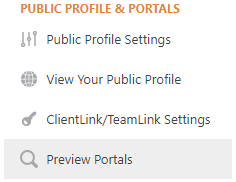
- This will open the Preview Portal window.
- Click into the "Choose Contact Below" text box.
- This will display a list of ClientLink/TeamLink users to choose from.
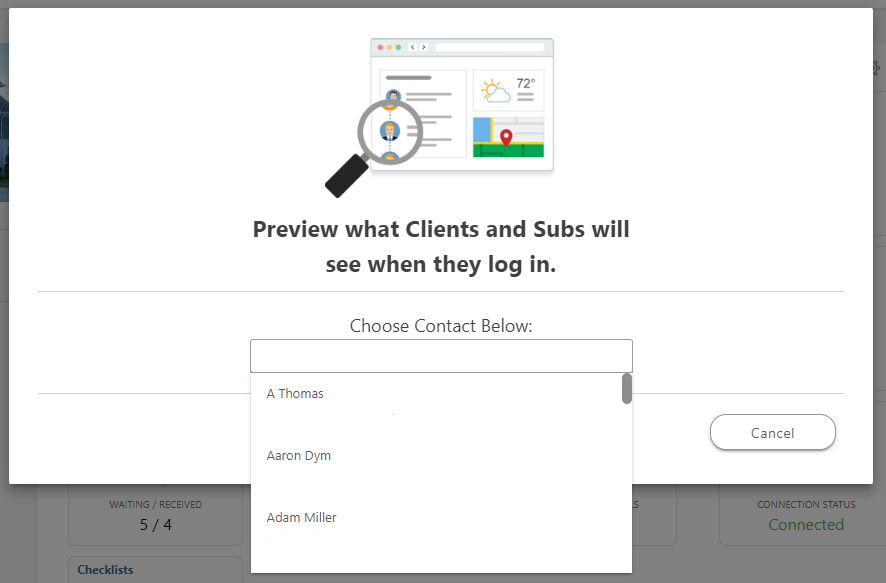
- This will display a list of ClientLink/TeamLink users to choose from.
- Select the desired ClientLink or TeamLink User from the list.
- After selecting a user, ConstructionOnline will display a list of all Projects the user is assigned to.
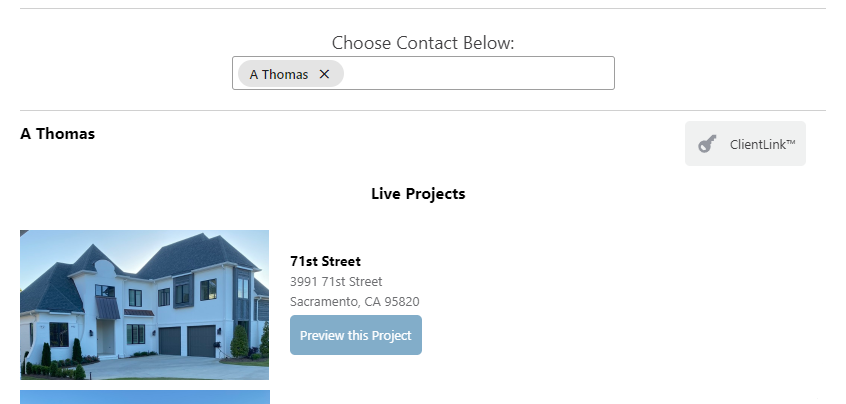
- After selecting a user, ConstructionOnline will display a list of all Projects the user is assigned to.
- Click the blue "Preview this Project" button next to the desired Project. This will open the Portal in a new browser tab.
B. From the Contacts page:
- Navigate to the Contacts page via the Left Sidebar.
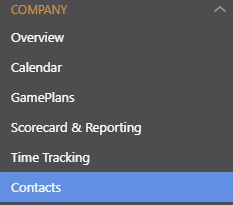
- Locate the desired ClientLink or TeamLink User, then right-click on their contact information.
- Select the option "Preview ClientLink/TeamLink" from the dropdown menu.
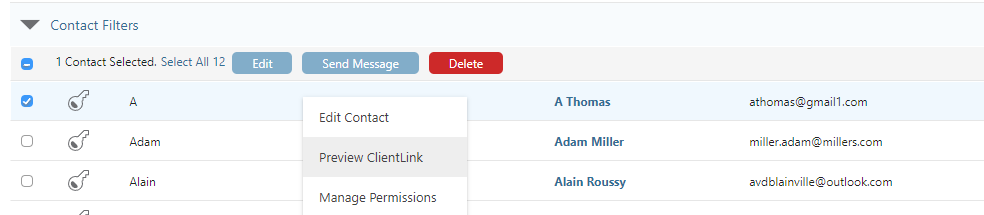
- ConstructionOnline will then display a list of all Projects the user is assigned to.
- Click the blue "Preview this Project" button next to the desired Project. This will open the Portal in a new browser tab.
HAVE MORE QUESTIONS?
- Frequently asked questions (FAQ) regarding the management of ClientLink and TeamLink Users can be found in the FAQ: Managing ClientLink and TeamLink Users article.
- If you need additional assistance, chat with a Specialist by clicking the orange Chat icon located in the bottom left corner or visit the UDA support page for additional options.