- ConstructionOnline Knowledge Base
- Using the TeamLink™ Portal
-
Getting Started
-
FAQs
-
Workflows
-
Manage Account
-
Manage Company Users
-
Contacts
-
Lead Tracking
-
Opportunities
-
Projects
-
Estimating
-
Change Orders
-
Client Selections
-
Purchasing
-
Invoicing
-
Items Database & Costbooks
-
Accounting Integrations
-
Scheduling
-
Calendars
-
To Do Lists
-
Punch Lists
-
Checklists
-
Daily Logs
-
GamePlan™
-
Time Tracking
-
Communication
-
RFIs
-
Submittals
-
Transmittals
-
Redline™ Takeoff
-
Redline™ Planroom
-
Files & Photos
-
Company Reporting
-
CO™ Drive
-
Using the ClientLink™ Portal
-
Using the TeamLink™ Portal
-
SuiteLink
-
CO™ Mobile App
-
ConstructionOnline API
-
Warranty Tracking
-
Permit Tracking
-
Meeting Minutes
Project Messages in the Portal
OBJECTIVE
To access Project Messages in the ClientLink/TeamLink Portal
BACKGROUND
The ClientLink/TeamLink Portal was designed specifically for Clients and other Team members, such as Subcontractors and Architects, to stay connected and up to date on important information throughout the duration of the Project.
STEPS TO ACCESS PROJECT MESSAGES
- In the desired Project, hover over the Communication tab
- Select Project Messages
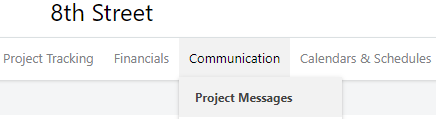
- This will open a list of all your Project Messages
- Click on a conversation to view it
- To reply to a conversation, click the green +Add Reply button
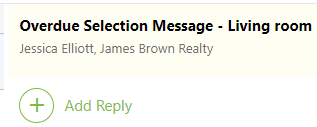
- To reply to a conversation, click the green +Add Reply button
- To start a new Message, click the green +Add Conversation button
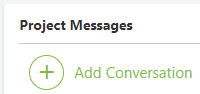
- Enter the Recipients, a Subject, your Message, then click Post
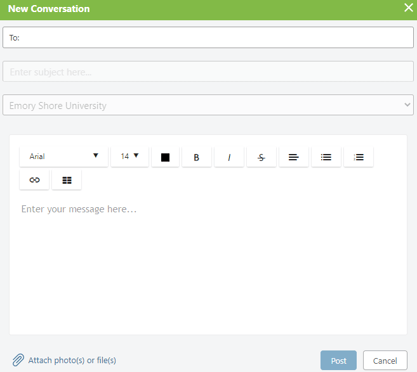
HAVE MORE QUESTIONS?
- Frequently asked questions (FAQ) for ClientLink Users can be found in the article FAQ: ClientLink.
- Frequently asked questions (FAQ) for TeamLink Users can be found in the article FAQ: TeamLink.
- If you need additional assistance, chat with a Specialist by clicking the orange Chat icon located in the bottom left corner or visit the UDA support page for more options.