Keep selection sheets on track for completion by using Schedule Milestones as due dates for Selections.
BACKGROUND
As the industry's leading construction management software platform, ConstructionOnline™ provides construction pros with powerful project management tools that are designed to work best together––like Scheduling and Client Selections. With ConstructionOnline's advanced critical-path OnPlan™ Scheduling, pros can build detailed project schedules and mark important dates as Schedule Milestones. To help keep track of important due dates and make sure client decisions stay on schedule, Schedule Milestones can also be used as deadlines for Selections on ConstructionOnline's customizable & sharable selection sheets.
PREREQUISITES
- A Schedule with Milestones must exist within the Project or Project Template before a Selection can link to a Schedule Milestone.
STEPS TO LINK A SELECTION TO A SCHEDULE MILESTONE
- Navigate to the desired Project via the Left Sidebar.
- Select the Financials tab, then choose the Client Selections category.
- Scroll down to the Selection Details pane and locate the desired Selection.
- Right-click on the Selection, then select the Edit Selection option.
- Choose a specific Milestone from the Milestone dropdown menu.
- Only Milestones currently in the Schedule will populate in the dropdown menu. Company Users cannot add or edit Schedule Milestones from within Client Selections.
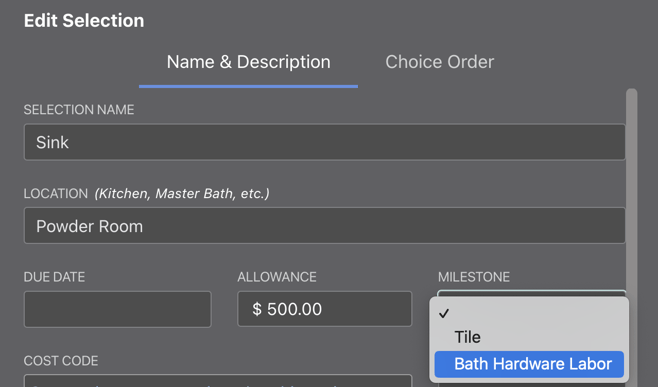
- Click the blue Save Changes button to finish linking the Selection to an existing Schedule Milestone.
- If the Selection has already been approved, a pop-up message will appear asking you to confirm that you would like to revert the Selection to "Pending" and notify your clients.
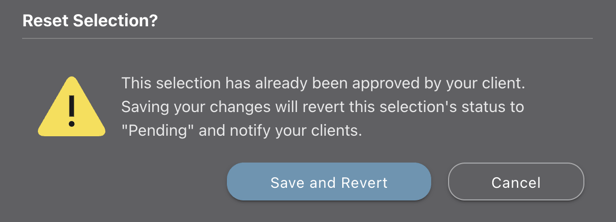
- Click the blue Save and Revert button to verify your decision and save the new due date for the Selection.
- If the Selection has already been approved, a pop-up message will appear asking you to confirm that you would like to revert the Selection to "Pending" and notify your clients.
ADDITIONAL INFORMATION
- Categories and Selection Choices cannot be directly linked to Schedule Milestones.
- Once a Selection is linked to a Schedule Milestone, Company Users will no longer be able to manually adjust the due date of the Selection. To adjust the due date of the Selection, the due date of the Schedule Milestone must be edited.
- If the due date of a Schedule Milestone is edited, the due date of any Selections linked to the Milestone will automatically adjust and reflect the new changes.
- Permissions: Company Users must have Client Selections permissions set as "Can Create, Edit, & Delete" to link a Selection to a Schedule Milestone.
- To add or edit a Schedule Milestone, Company Users must have Scheduling permissions set as "Can Create, Edit, & Delete".
- Mobile App: Company Users can also link a Selection to a Schedule Milestone via the ConstructionOnline™ Mobile App.
HAVE MORE QUESTIONS?
- Frequently asked questions (FAQ) about Client Selections can be found in the article FAQ: Client Selections.
- If you need additional assistance, chat with a Specialist by clicking the orange Chat icon located in the bottom left corner or visit the UDA support page for additional options.