-
Getting Started
-
FAQs
-
Workflows
-
Manage Account
-
Manage Company Users
-
Contacts
-
Lead Tracking
-
Opportunities
-
Projects
-
Estimating
-
Change Orders
-
Client Selections
-
Purchasing
-
Invoicing
-
Items Database & Costbooks
-
Accounting Integrations
-
Scheduling
-
Calendars
-
To Do Lists
-
Punch Lists
-
Checklists
-
Daily Logs
-
GamePlan™
-
Time Tracking
-
Communication
-
RFIs
-
Submittals
-
Transmittals
-
Redline™ Takeoff
-
Redline™ Planroom
-
Files & Photos
-
Company Reporting
-
CO™ Drive
-
Using the ClientLink™ Portal
-
Using the TeamLink™ Portal
-
SuiteLink
-
CO™ Mobile App
-
ConstructionOnline API
-
Warranty Tracking
-
Permit Tracking
-
Meeting Minutes
How do I upload files and/or photos to the Portal as a TeamLink User?
Files and photos can be quickly & easily uploaded by clicking the green (+) Add New... button within the Files tab of your Project.
The files and/or photos uploaded within the "Your Files" pane will only be visible to you and the Creator of your Project in ConstructionOnline. Other files and/or photos made visible to your Project Team are available within the Project Files pane. Once uploaded, the Project Files and/or Photos can be viewed, edited, shared, or downloaded by you and your contractor.
If the Files tab is not visible to you within the Portal, contact your contractor and explain what you see.
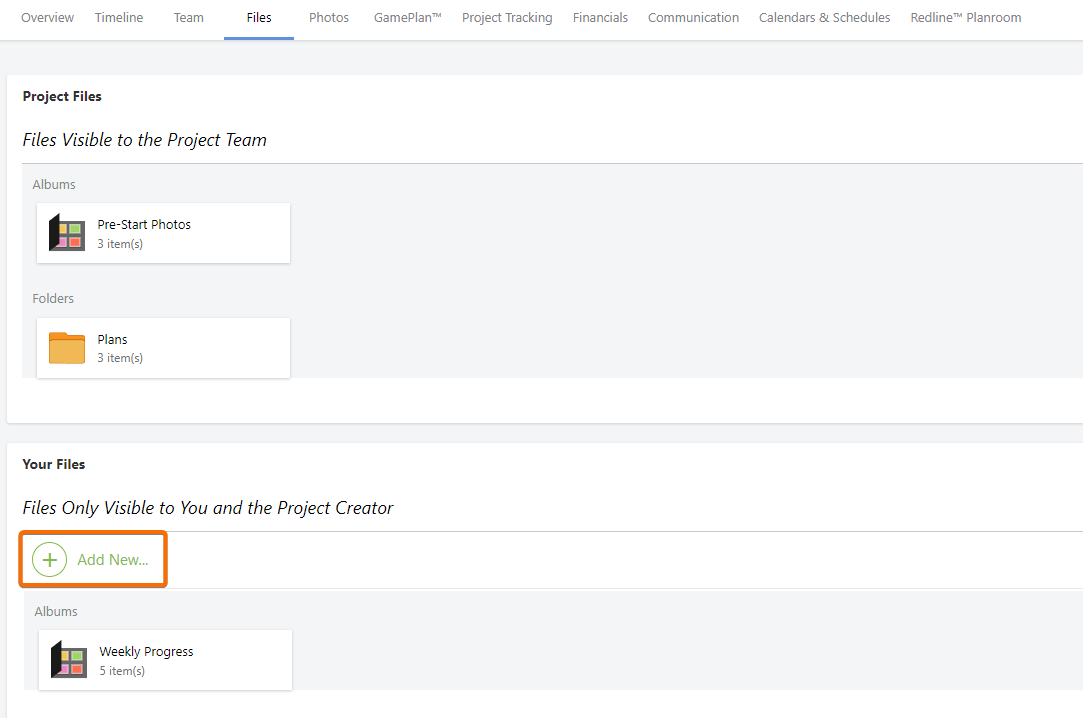
Please note if you are uploading files and/or photos from the CO Mobile App, we recommend uploading no more than 20 files/photos at one time for the most successful performance of the application.