-
Getting Started
-
FAQs
-
Workflows
-
Manage Account
-
Manage Company Users
-
Contacts
-
Lead Tracking
-
Opportunities
-
Projects
-
Estimating
-
Change Orders
-
Client Selections
-
Purchasing
-
Invoicing
-
Items Database & Costbooks
-
Accounting Integrations
-
Scheduling
-
Calendars
-
To Do Lists
-
Punch Lists
-
Checklists
-
Daily Logs
-
GamePlan™
-
Time Tracking
-
Communication
-
RFIs
-
Submittals
-
Transmittals
-
Redline™ Takeoff
-
Redline™ Planroom
-
Files & Photos
-
Company Reporting
-
CO™ Drive
-
Using the ClientLink™ Portal
-
Using the TeamLink™ Portal
-
SuiteLink
-
CO™ Mobile App
-
ConstructionOnline API
-
Warranty Tracking
-
Permit Tracking
-
Meeting Minutes
How do I contact my contractor from within the Portal? (TeamLink)
When logged into the Portal, you can easily contact your contractor by clicking the "Contact Project Creator" button. This option allows you to send a direct message that your contractor will receive within their ConstructionOnline account without leaving the Portal.
The button can be found in two different locations:
- Left Sidebar: Click the "Contact Project Creator" button found underneath the name of your Project. If the left sidebar has been collapsed, click the three line menu
 in the upper left hand corner of your screen to re-expand the sidebar.
in the upper left hand corner of your screen to re-expand the sidebar. - Profile Picture: Click on your profile icon, then select the option "Contact Project Creator". It should be the first option listed below your email address.
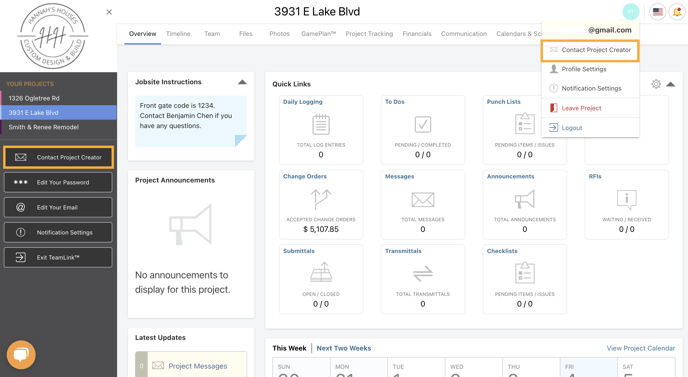
You can also send a direct message to your contractor if you have access to Project Messaging.