- ConstructionOnline Knowledge Base
- Lead Tracking
- Lead Tracking
-
Getting Started
-
FAQs
-
Workflows
-
Manage Account
-
Manage Company Users
-
Contacts
-
Lead Tracking
-
Opportunities
-
Projects
-
Estimating
-
Change Orders
-
Client Selections
-
Purchasing
-
Invoicing
-
Items Database & Costbooks
-
Accounting Integrations
-
Scheduling
-
Calendars
-
To Do Lists
-
Punch Lists
-
Checklists
-
Daily Logs
-
GamePlan™
-
Time Tracking
-
Communication
-
RFIs
-
Submittals
-
Transmittals
-
Redline™ Takeoff
-
Redline™ Planroom
-
Files & Photos
-
Company Reporting
-
CO™ Drive
-
Using the ClientLink™ Portal
-
Using the TeamLink™ Portal
-
SuiteLink
-
CO™ Mobile App
-
ConstructionOnline API
-
Warranty Tracking
-
Permit Tracking
-
Meeting Minutes
Filter Lead Calendar by Sales Rep
OBJECTIVE
To filter your Lead Calendar by Sales Rep in ConstructionOnline
BACKGROUND
There are many steps that go into securing a lead and turning that lead into a client. Being able to manage your lead events separate from other company events allows those individuals dedicated to sales the ability to focus on exactly what is most important – closing deals and building your company’s success.
THINGS TO CONSIDER
- The Lead Calendar in ConstructionOnline shows Lead Events only.
- Lead Events can also be seen on the ConstructionOnline Company Calendar.
STEPS TO FILTER YOUR LEAD CALENDAR BY SALES REP
- Navigate to Lead Tracking via the Left Sidebar
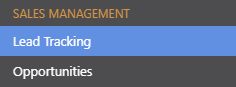
- Select the Lead Calendar category
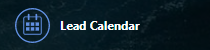
- Select the desired Sales Rep from the Filter By dropdown menu in the top left of the Calendar
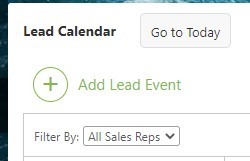
HAVE MORE QUESTIONS?
- Frequently asked questions (FAQ) about Leads & Lead Tracking can be found in the article FAQ: Lead Tracking.
- If you need additional assistance, chat with a Specialist by clicking the orange Chat icon located in the bottom left corner or visit the UDA Support Page for additional options.