- ConstructionOnline Knowledge Base
- Scheduling
- Managing OnPlan™ Schedules
-
Getting Started
-
FAQs
-
Workflows
-
Manage Account
-
Manage Company Users
-
Contacts
-
Lead Tracking
-
Opportunities
-
Projects
-
Estimating
-
Change Orders
-
Client Selections
-
Purchasing
-
Invoicing
-
Items Database & Costbooks
-
Accounting Integrations
-
Scheduling
-
Calendars
-
To Do Lists
-
Punch Lists
-
Checklists
-
Daily Logs
-
GamePlan™
-
Time Tracking
-
Communication
-
RFIs
-
Submittals
-
Transmittals
-
Redline™ Takeoff
-
Redline™ Planroom
-
Files & Photos
-
Company Reporting
-
CO™ Drive
-
Using the ClientLink™ Portal
-
Using the TeamLink™ Portal
-
SuiteLink
-
CO™ Mobile App
-
ConstructionOnline API
-
Warranty Tracking
-
Permit Tracking
-
Meeting Minutes
Export Schedule as .XML for MS Project
Export construction schedule files from ConstructionOnline™ Scheduling in .XML format for compatibility with Microsoft Project (MS Project)
OBJECTIVE
To export a Schedule from ConstructionOnline™ in .XML format
BACKGROUND
ConstructionOnline™ offers the world's fastest online Scheduling, providing construction teams with powerful scheduling tools to accurately and efficiently plan & manage construction project timelines - from initial project start through the entire duration of the job.
Dedicated to providing construction pros with flexible solutions for construction project management, ConstructionOnline™ makes it easy to transfer, manage, and update data with direct import/export options available for .XML files, compatible with MS Project.
THINGS TO CONSIDER
- Import/Export options for ConstructionOnline™ Scheduling are reserved exclusively for Company Employees and are not available for ClientLink™ or TeamLink™ Users.
- ConstructionOnline™ Company Employees must have Scheduling Permissions of "Create, Edit, & Delete" to access Import/Export options.
- Schedule files from ConstructionOnline™ can only be exported for MS Project in the .XML file format.
- ConstructionOnline™ Schedules can also be exported to Google Calendars and Microsoft 365 Outlook Calendars.
STEPS TO EXPORT A SCHEDULE IN .XML FORMAT
- Navigate to the desired Project via the Left Sidebar
- Select the Calendars & Schedules tab
- Choose the Scheduling category
- Click the gray 3-Dot Action Menu at the top right of the Schedule Gantt Progress pane

- Hover over Export Schedule, then select Export Microsoft® Project File
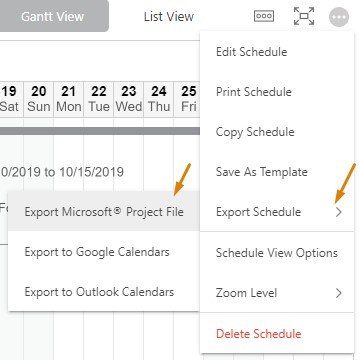
- The file will be exported in .XML format and saved as a download according to the user's default browser download settings. The exported file's name will be pulled from the Schedule Name field in ConstructionOnline™.
HAVE MORE QUESTIONS?
- Frequently asked questions (FAQ) regarding OnPlan Scheduling can be found in the FAQ: Scheduling article.
- If you need additional assistance, chat with a Specialist by clicking the orange Chat icon located in the bottom left corner or visit the UDA support page for additional options.