-
Getting Started
-
FAQs
-
Workflows
-
Manage Account
-
Manage Company Users
-
Contacts
-
Lead Tracking
-
Opportunities
-
Projects
-
Estimating
-
Change Orders
-
Client Selections
-
Purchasing
-
Invoicing
-
Items Database & Costbooks
-
Accounting Integrations
-
Scheduling
-
Calendars
-
To Do Lists
-
Punch Lists
-
Checklists
-
Daily Logs
-
GamePlan™
-
Time Tracking
-
Communication
-
RFIs
-
Submittals
-
Transmittals
-
Redline™ Takeoff
-
Redline™ Planroom
-
Files & Photos
-
Company Reporting
-
CO™ Drive
-
Using the ClientLink™ Portal
-
Using the TeamLink™ Portal
-
SuiteLink
-
CO™ Mobile App
-
ConstructionOnline API
-
Warranty Tracking
-
Permit Tracking
-
Meeting Minutes
Export Contacts to Excel
OBJECTIVE
To Export all contacts or a filtered group of contacts to Excel.
BACKGROUND
Contacts within ConstructionOnline are referred to as Users, and are divided into 5 categories: Company Employees, TeamLink Users, ClientLink Users, Leads & Basic Users. A first name, last name, and email address are required information for adding a user.
THINGS TO CONSIDER
To export all Company, ClientLink, Teamlink, or Inactive Contacts, select the correct category from the Contact Categories on the left sidebar and follow these steps.
STEPS TO EXPORT CONTACTS TO EXCEL
- Navigate to Contacts via the Left Sidebar
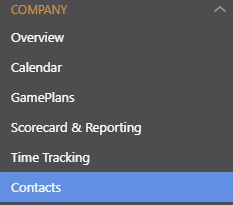
- This will open the All Contacts category
- You can apply Contact Filters based on Contact Group, Trade, Contact Category, Office, Division, Region, Quality, or Project.
- To filter a single contact, use the search bar at the top of ConstructionOnline.
- Click the gray 3-Dot Action menu at the top-right of the All Contacts pane

- Select Export to Excel from the dropdown menu
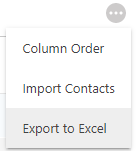
- This will open the Export Contacts window
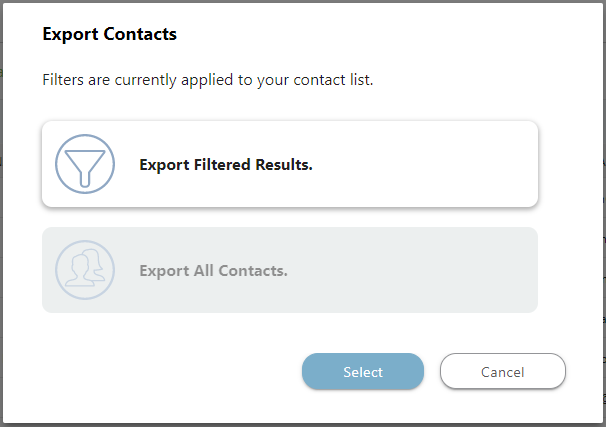
- Choose to export the Filtered Results or All Contacts
- Click Select
- The Excel file will automatically download
HAVE MORE QUESTIONS?
- Frequently asked questions (FAQ) regarding Contacts can be found in the FAQ: Contacts article.
- If you need additional assistance, chat with a Specialist by clicking the orange Chat icon located in the bottom left corner or visit the UDA support page for additional options.