- ConstructionOnline Knowledge Base
- Scheduling
- Managing OnPlan™ Schedules
-
Getting Started
-
FAQs
-
Workflows
-
Manage Account
-
Manage Company Users
-
Contacts
-
Lead Tracking
-
Opportunities
-
Projects
-
Estimating
-
Change Orders
-
Client Selections
-
Purchasing
-
Invoicing
-
Items Database & Costbooks
-
Accounting Integrations
-
Scheduling
-
Calendars
-
To Do Lists
-
Punch Lists
-
Checklists
-
Daily Logs
-
GamePlan™
-
Time Tracking
-
Communication
-
RFIs
-
Submittals
-
Transmittals
-
Redline™ Takeoff
-
Redline™ Planroom
-
Files & Photos
-
Company Reporting
-
CO™ Drive
-
Using the ClientLink™ Portal
-
Using the TeamLink™ Portal
-
SuiteLink
-
CO™ Mobile App
-
ConstructionOnline API
-
Warranty Tracking
-
Permit Tracking
-
Meeting Minutes
Edit Schedule Baseline Label
OBJECTIVE
To edit a Schedule Baseline Label on ConstructionOnline
BACKGROUND
Baselines in ConstructionOnline act as a snapshot of a schedule at a moment in time. When a Baseline is created, the schedule’s current start and end dates are recorded into that Baseline. After the Baseline has been created, the Baseline will apply to that schedule and will keep track of any delays that cause slippage, and it will also keep a record of how many workdays behind the schedule has become since the creation of that Baseline.
STEPS TO EDIT A SCHEDULE LABEL
- Navigate to the desired project via the Left Sidebar
- Select the Calendars & Schedules Tab
- Click the Project Schedule Category
- Select Baselines to the right of the Schedule Progress pane
- Choose the Baseline then click the gray pencil icon to the right

- This will open the Set Baseline window
- Make desired changes to the Label
- Click Save
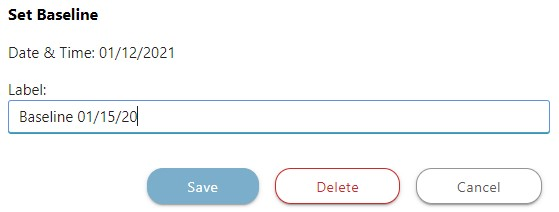
HAVE MORE QUESTIONS?
- Frequently asked questions (FAQ) regarding OnPlan Scheduling can be found in the FAQ: Scheduling article.
- If you need additional assistance, chat with a Specialist by clicking the orange Chat icon located in the bottom left corner or visit the UDA support page for additional options.