Manage tax settings for a construction estimate in ConstructionOnline™
BACKGROUND
ConstructionOnline™ provides the most comprehensive, cloud-based construction estimating software in the industry––giving construction teams the ability to manage project financials from start to finish. With the powerful, integrated tools of ConstructionOnline's OnCost™ Estimating system, construction professionals can create and manage all aspects of construction estimates with ease––including Estimate Tax Settings. Customizable for each job entered into ConstructionOnline, Estimate Tax Settings determine the tax method, types, and rates that will apply to individual Items within the estimate.
STEPS TO EDIT ESTIMATE TAX SETTINGS
- Navigate to the desired Project via the Left Sidebar.
- Select the Financials tab, which will automatically open the Estimating category.
- Click on the grey three dot action menu
 located in the top right corner of the Estimate.
located in the top right corner of the Estimate. - Hover your cursor over Estimate Options, then select Estimate Options.
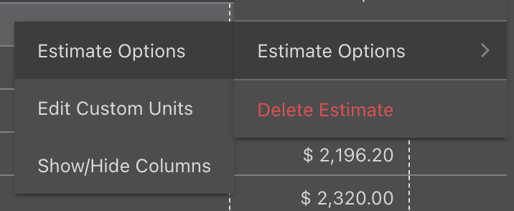
- Select the Taxes tab.
- Using the dropdown menus, select the desired Calculation Method and Tax Setting.
- Calculation Method: default tax and markup methods for Estimate Items.
- Tax then Markup: applies tax to base cost, then adds markup. This is the default option selected in Estimate Tax Settings.
- Markup then Tax: adds markup to the base cost, then applies tax.
- Tax and Markup Separate: keeps tax and markup separate.
- Tax Setting: default tax settings for Estimate Items.
- United States
- Canada
- Australia
- United Kingdom
- Other
- Calculation Method: default tax and markup methods for Estimate Items.
- To add a new tax type, click the green + Add Tax Type button.
- Type the tax type name in the Name text field. This is a required field.
- Enter the tax percentage in the Tax (%) text field. If no value is entered, the tax percentage will default to 0%. If subtypes are added, the total tax percentage will automatically equal the sum of the subtype tax percentages.
- To add an optional tax subtype, click the green Add Subtypes button.
- Type the tax subtype name in the provided text field. This is a required field.
- Enter the tax percentage in the Tax (%) text field. If no value is entered, the tax percentage will default to 0%.
- Click the blue Save button to finalize the new Estimate Tax Settings.
- If Estimate Tax Settings are altered AFTER tax has been applied to an individual Estimate Item, the calculated tax for the Estimate Item will automatically update based on the new tax settings.
TIPS & TRICKS
- Additional customizations to tax types and subtypes are possible!
- Edit a tax type name or total percentage: locate the desired tax and click the grey pencil icon.
- Remove a tax type: after clicking the pencil icon, click the red Delete button.
- Remove a subtype: after clicking the pencil icon, click the red X icon next to the corresponding subtype.
- Remember to click the blue Save button after any changes are made to Estimate Taxes!
ALTERNATIVE ACCESS POINT
- Estimate Tax Settings can also be accessed via the Estimating Toolbar.
- If the Estimating Toolbar is not already open, click the brick icon
 located in the top right corner of the Estimate.
located in the top right corner of the Estimate. - Select the Edit tab, then click on Settings.
- Follow steps 5 - 8 as listed above.
- If the Estimating Toolbar is not already open, click the brick icon
ADDITIONAL INFORMATION
- Estimate Tax Settings are initially set when an Estimate is created for the first time, but can be edited at any later time.
- Estimate Tax Settings can be set and edited for each individual Estimate in ConstructionOnline: Project Estimates, Opportunity Estimates, and Estimate Templates.
- Permissions: to edit Estimate Tax Settings, Company Users must have Estimating Permissions set as "Can Create, Edit, & Delete".
- Mobile App: Estimate Tax Settings are only accessible via browser access to ConstructionOnline. Estimates are only available in View-Only Mode on the ConstructionOnline Mobile App.
HAVE MORE QUESTIONS?
- Frequently asked questions (FAQ) regarding OnCost Estimating can be found in the FAQ: Estimating article.
- If you need additional assistance, chat with a Specialist by clicking the orange Chat icon located in the bottom left corner or visit the UDA support page for additional options.