- ConstructionOnline Knowledge Base
- Projects
- Working with Project Templates
-
Getting Started
-
FAQs
-
Workflows
-
Manage Account
-
Manage Company Users
-
Contacts
-
Lead Tracking
-
Opportunities
-
Projects
-
Estimating
-
Change Orders
-
Client Selections
-
Purchasing
-
Invoicing
-
Items Database & Costbooks
-
Accounting Integrations
-
Scheduling
-
Calendars
-
To Do Lists
-
Punch Lists
-
Checklists
-
Daily Logs
-
GamePlan™
-
Time Tracking
-
Communication
-
RFIs
-
Submittals
-
Transmittals
-
Redline™ Takeoff
-
Redline™ Planroom
-
Files & Photos
-
Company Reporting
-
CO™ Drive
-
Using the ClientLink™ Portal
-
Using the TeamLink™ Portal
-
SuiteLink
-
CO™ Mobile App
-
ConstructionOnline API
-
Warranty Tracking
-
Permit Tracking
-
Meeting Minutes
Edit a Project Template
OBJECTIVE
To edit a Project Template that can be used for new Projects in ConstructionOnline™
BACKGROUND
ConstructionOnline™ is engineered to help construction companies streamline project management through the execution of scalable, repeatable processes. Project Templates group multiple project management elements together, offering a single standardized roadmap for project creation. Save valuable time during initial project setup by using Project Templates to instantly generate the project's Scope of Work, Estimate, Schedule, Selections, To Dos, Checklists, and more.
THINGS TO CONSIDER
- ConstructionOnline™ Project Templates are a property of the ConstructionOnline™ Company Account.
- Company Accounts can store an unlimited number of Project Templates.
- All Company Users have access to Company Project Templates from
- the Company Projects tab
(Overview > Company Projects > Templates > Project Templates)
- the Company Projects tab
- Project Templates can include any of the following Project Elements: Contacts, Folders & Files, Albums & Photos, Punch Lists, Daily Logs, Change Orders, Estimate, Selections, Change Orders, Schedule, To Dos, and/or Checklists.
- Project Templates can only be edited exclusively through ConstructionOnline™. Project Templates are not accessible via CO™ Mobile.
STEPS TO EDIT A PROJECT TEMPLATE
- Navigate to Company Overview via the Left Sidebar
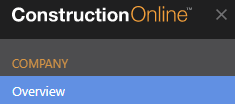
- Select the Company Projects tab

- Choose the Templates category
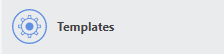
- This will open to the Project Templates
- Right-click on the desired Project Template
- Select Manage Template Contents from the dropdown menu
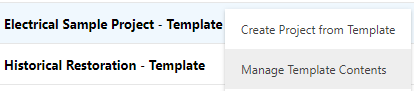
- This will open the Project Template
- Add/Edit desired changes to any of the following Project Elements: Contacts, Folders & Files, Albums & Photos, Punch Lists, Daily Logs, Change Orders, Estimate, Selections, Change Orders, Schedule, To Dos, and/or Checklists.
- Changes are automatically saved
HAVE MORE QUESTIONS?
- Frequently asked questions (FAQ) about Projects can be found in the article FAQ: Projects.
- If you need additional assistance, chat with a Specialist by clicking the orange Chat icon located in the bottom left corner or visit the UDA Support Page for additional options.