- ConstructionOnline Knowledge Base
- Lead Tracking
- Lead Tracking
-
Getting Started
-
FAQs
-
Workflows
-
Manage Account
-
Manage Company Users
-
Contacts
-
Lead Tracking
-
Opportunities
-
Projects
-
Estimating
-
Change Orders
-
Client Selections
-
Purchasing
-
Invoicing
-
Items Database & Costbooks
-
Accounting Integrations
-
Scheduling
-
Calendars
-
To Do Lists
-
Punch Lists
-
Checklists
-
Daily Logs
-
GamePlan™
-
Time Tracking
-
Communication
-
RFIs
-
Submittals
-
Transmittals
-
Redline™ Takeoff
-
Redline™ Planroom
-
Files & Photos
-
Company Reporting
-
CO™ Drive
-
Using the ClientLink™ Portal
-
Using the TeamLink™ Portal
-
SuiteLink
-
CO™ Mobile App
-
ConstructionOnline API
-
Warranty Tracking
-
Permit Tracking
-
Meeting Minutes
Edit a Lead Event
OBJECTIVE
To edit a Lead Event in ConstructionOnline.
BACKGROUND
Lead Event allow you to schedule and document Callbacks and Meetings with your Leads. If you need to modify a previously scheduled Lead Event, you can do it in a few simple steps.
THINGS TO CONSIDER
- Lead Events are stored independently in Lead Tracking, but are also visible on the Company Calendar.
- Lead Events do not have automatic notifications associated with them – set Reminders to receive notifications of Lead Events.
STEPS TO EDIT A LEAD EVENT
- Navigate to Lead Tracking via the Left Sidebar
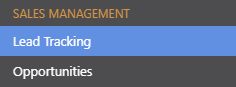
- Select the Lead Calendar category
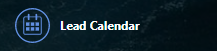
- Click on the desired Lead Event
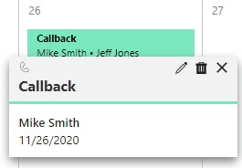
- Choose the pencil icon in the top right to edit
- This will open the Lead Event Details window

- Make desired changes:
- Details: Revise the Event Type, Date/Time, Notes, Resources, and/or Color
- Attachments: Remove or upload additional Files & Photos
- Reminders: Edit/delete the reminder, or create one (recommended)
- Click Save
HAVE MORE QUESTIONS?
- Frequently asked questions (FAQ) about Leads & Lead Tracking can be found in the article FAQ: Lead Tracking.
- If you need additional assistance, chat with a Specialist by clicking the orange Chat icon located in the bottom left corner or visit the UDA Support Page for additional options.