- ConstructionOnline Knowledge Base
- Lead Tracking
- Lead Tracking
-
Getting Started
-
FAQs
-
Workflows
-
Manage Account
-
Manage Company Users
-
Contacts
-
Lead Tracking
-
Opportunities
-
Projects
-
Estimating
-
Change Orders
-
Client Selections
-
Purchasing
-
Invoicing
-
Items Database & Costbooks
-
Accounting Integrations
-
Scheduling
-
Calendars
-
To Do Lists
-
Punch Lists
-
Checklists
-
Daily Logs
-
GamePlan™
-
Time Tracking
-
Communication
-
RFIs
-
Submittals
-
Transmittals
-
Redline™ Takeoff
-
Redline™ Planroom
-
Files & Photos
-
Company Reporting
-
CO™ Drive
-
Using the ClientLink™ Portal
-
Using the TeamLink™ Portal
-
SuiteLink
-
CO™ Mobile App
-
ConstructionOnline API
-
Warranty Tracking
-
Permit Tracking
-
Meeting Minutes
Edit a Lead
OBJECTIVE
To edit a Lead in ConstructionOnline.
BACKGROUND
Successfully building strong relationships with potential clients requires attention to detail. ConstructionOnline provides you a location to manage these details and track a Lead from initial communication to sales fulfilment in Lead Tracking.
THINGS TO CONSIDER
- ConstructionOnline considers a Lead a type of Contact, so while Leads are stored independently in Lead Tracking, they're also visible on the Contacts page.
- Some fields are customizable, allowing you to add, edit, or remove categories. These fields will be indicated by the gear icon

- The order in which Leads appear can be adjusted by clicking on the column headers.
STEPS TO EDIT A LEAD
- Navigate to Lead Tracking via the Left Sidebar
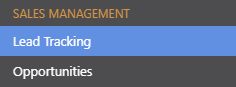
- This will open the Lead Pipeline category
- Right-click on the desired Lead
- Select Edit from the dropdown menu
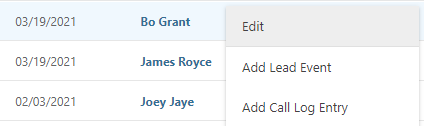
- This will open the Edit Lead window

- Make desired changes:
- General Information: Edit the Lead's Name, Email, Company, & other General Information.
- Lead Details: Organize your Lead by Status, Stage, Source, and more.
- Lead Events: Add Meetings & Calls with your Lead.
- Opportunities: Relate a Project Opportunity with your Lead.
- Attachments: Attach Files/Photos to your Lead
- Click Save
HAVE MORE QUESTIONS?
- Frequently asked questions (FAQ) about Leads & Lead Tracking can be found in the article FAQ: Lead Tracking.
- If you need additional assistance, chat with a Specialist by clicking the orange Chat icon located in the bottom left corner or visit the UDA Support Page for additional options.