Save time creating construction estimates similar in scope by duplicating an existing estimate.
BACKGROUND
With OnCost™ Estimating, ConstructionOnline's industry-leading construction estimating software, construction pros can create accurate construction estimates and track profitability from project creation to completion. To easily & efficiently build comprehensive cost estimates, ConstructionOnline™ Company Users have access to multiple methods of estimate creation––like the ability to duplicate existing Estimates. ConstructionOnline streamlines the process of creating estimates similar in scope by allowing Company Users to copy an existing Estimate and paste it to a new Project, Project Template, or Opportunity within the Company Account.
PREREQUISITES
- Each ConstructionOnline Project, Project Template, or Opportunity is limited to ONE Estimate at a time.
- Any existing Estimate can be duplicated to a new destination, but the destination must be a Project, Project Template, or Opportunity that does not currently have an Estimate.
STEPS TO DUPLICATE AN ESTIMATE
- Navigate to the desired Project via the Left Sidebar.
- Select the Financials tab, which will automatically open the Estimating category.
- Select the grey three dot menu
 , then choose the Duplicate Estimate option.
, then choose the Duplicate Estimate option. - Choose a destination Project, Project Template, or Opportunity to duplicate the Estimate to.

- Only Projects, Project Templates, or Opportunities that do not currently contain an Estimate will be shown during selection.
- Enter the desired Estimate Name. It is automatically set as the name of the destination Project, Project Template, or Opportunity.

- This is a required field that must be filled out before duplication.
- OPTIONAL: To also duplicate existing Client Selections or Change Orders, mark the corresponding checkboxes for Selections and Change Orders.
- Please note that Change Orders cannot be duplicated to an Opportunity.
- Any QuickBooks values associated with duplicated Client Selections or Change Orders will be cleared out after duplication.
- OPTIONAL: To clear values for various Estimate elements, mark the corresponding checkboxes for each element. Options include:
- Resource, Markup, Taxes, Markup Type, Company Overhead and Margin, Settings, Costbook Items, QuickBooks Values, Descriptions, Quantity, and Unit Cost.
- Please note that no Estimate values are initially selected, resulting in all Estimate values carrying over to the duplicate Estimate.
- Click the blue Duplicate button to finish duplicating your Estimate to the new location.
- To view the duplicate Estimate, navigate to the destination Project, Project Template, or Opportunity!
Important information for any Estimate duplicated to a Project:
Please note that if you choose to include existing Taxes from the Estimate, a warning will populate IF the tax settings for the destination Project do not match the tax settings used in the duplicate Estimate.
If this occurs, you will have to choose between using the Project's tax settings (which will reset the assigned taxes in the Estimate and may affect the Estimate's value) or using the Estimate's tax settings (in which the Project's tax settings will be overwritten by the Estimate tax settings).
ALTERNATIVE ACCESS POINT
- Estimates can also be duplicated using the Estimating Toolbar. Open the Estimate you wish to duplicate, then:
- Open the Estimating Toolbar by clicking the brick icon at the top right of the Estimate
 .
. - Within the New tab, click the "Copy Estimate" option.
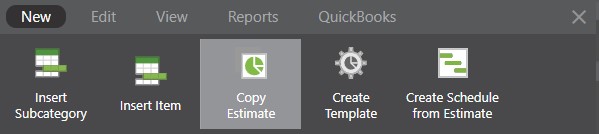
- Then, follow steps 4 - 8 as listed above.
- Open the Estimating Toolbar by clicking the brick icon at the top right of the Estimate
ADDITIONAL INFORMATION
- Permissions: To duplicate an Estimate, Company Users must have Estimating permissions set as "Can Create, Edit, & Delete".
- A duplicated Estimate can retain all associated Estimate values. For further levels of customization, these values can be toggled on or off during duplication.
- Company Users can also choose to duplicate existing Client Selections or Change Orders.
- Once duplication is complete, all duplicated Client Selections or Change Orders will set as "Pending"—even if they were already set as "Approved".
- Mobile App: Estimates cannot be duplicated via the ConstructionOnline Mobile App.
HAVE MORE QUESTIONS?
- Frequently asked questions (FAQ) regarding OnCost Estimating can be found in the FAQ: Estimating article.
- If you need additional assistance, chat with a Specialist by clicking the orange Chat icon located in the bottom left corner or visit the UDA support page for additional options.