Experience faster change order management with the ability to duplicate Change Orders in ConstructionOnline™
BACKGROUND
In the fast-paced, ever-changing construction industry, the ability to create and manage construction change orders is crucial.
Fortunately, ConstructionOnline's award-winning financial toolkit offers construction pros cutting-edge software solutions designed to enhance their change order management while protecting their bottom line.
To streamline the process of creating & managing change orders, ConstructionOnline™ provides Company Users with the ability to quickly duplicate existing Change Orders to a specified Project location.
This article contains the following sections:
- Step-by-step instructions
- Video walkthrough
- Best use recommendations
- Alternative access point information
- Additional information
STEPS TO DUPLICATE A CHANGE ORDER
- Navigate to the desired Project using the Left Sidebar.
- Select the Financials tab and choose the Change Orders category.
- Scroll down to the Change Orders Overview pane and locate the Change Order that needs to be duplicated.
- Right-click on the specified Change Order and select the "Duplicate Change Order" option from the dropdown menu.
- Within the Duplicate Change Order window, enter information for the following fields:
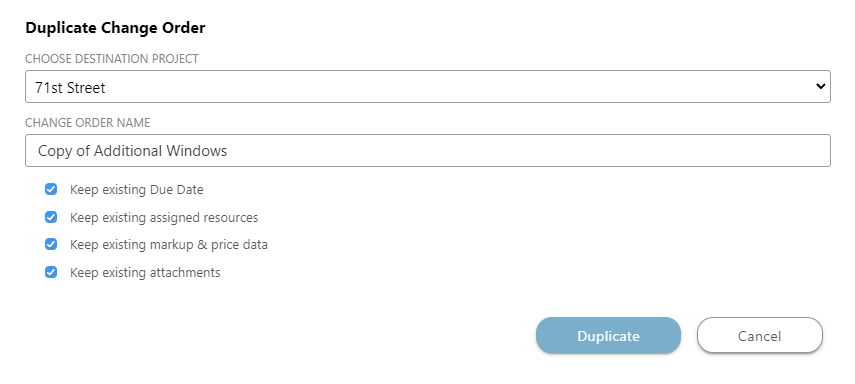
- Choose Destination Project: Select the Project or Project Template you wish to send the duplicated Change Order to.
- The current Project is selected within this field by default.
- Change Order Name: Enter the name of the duplicated Change Order.
- By default, it is set as: Copy of [the original Change Order name].
- Uncheck any details you do not wish to include when duplicating the Change Order.
- Keep existing Due Date: Keeps the existing Submitted & Approval Dates unless unchecked, which will result in blank date field(s) within the duplicated Change Order
- Keep existing assigned resources: Keeps the existing Resources that have been assigned to the original Change Order unless unchecked, which will result in no Resources assigned to the duplicated Change Order
- Keep existing markup & price data: Keeps the existing Markup & Price data unless unchecked, which will result in no Markup & Price data stored within the duplicated Change Order
- Keep existing attachments: Ensures all files that are currently within the Change Order are duplicated to the new Change Order
- Choose Destination Project: Select the Project or Project Template you wish to send the duplicated Change Order to.
- Finalize your duplication preferences by clicking the blue "Duplicate" button.
- If the Change Order was duplicated within the existing project, it will appear in both the Change Orders Overview and Change Order Details panes.
- If the Change Order was duplicated to a different Project or Project Template, click the "Go To Change Order" pop up when it appears at the bottom of your screen.
- Duplicated Change Orders are always set to a "Pending" Status upon duplication.
VIDEO WALKTHROUGH
BEST USE
Duplicating Change Orders is recommended in instances where you need to create a new Change Order that is identical or nearly identical to an existing one in your current ConstructionOnline™ Project, or another Project or Project Template.
By duplicating existing Change Orders, you can save you and your team critical time as you are able to quickly & easily replicate and then, if necessary, modify Change Orders that are repetitive or similar in scope across your projects.
ALTERNATIVE ACCESS POINT
ConstructionOnline™ Company Users can also use the Change Order Details pane to duplicate Change Orders:- Navigate to the desired Project using the Left Sidebar.
- Select the Financials tab and choose the Change Orders category.
- Scroll down to the Change Orders Details pane and locate the Change Order card that needs to be duplicated.
- Follow Steps 4 -7 above.
ADDITIONAL INFORMATION
- Electronic signatures from "Approved" Change Orders are removed from the duplicate Change Order.
- Permissions: ConstructionOnline™ Company Users must have Change Orders permissions set to "Can Create, Edit, & Delete" to duplicate Change Orders.
- ClientLink™ Users cannot duplicate Change Orders; however, depending on their Change Orders permissions, they may be able to "view, approve, and/or reject Pending Change Orders". Additionally, their permissions may be further customized to:
- Receive Change Order email notifications
- Only show users the Change Orders they're assigned to
- Show Ordered/Delivered information for Change Orders
- TeamLink™ Users cannot duplicate Change Orders; however, depending on the Change Orders permissions, they may be able to "view Change Orders they're assigned to". Additionally, their permissions may be further customized so that they can receive Change Order email notifications.
- ClientLink™ Users cannot duplicate Change Orders; however, depending on their Change Orders permissions, they may be able to "view, approve, and/or reject Pending Change Orders". Additionally, their permissions may be further customized to:
- Mobile App: Change Orders can be duplicated exclusively through browser access to ConstructionOnline™.
HAVE MORE QUESTIONS?
- Frequently asked questions (FAQ) about Change Orders can be found in the article FAQ: Change Orders.
- If you need additional assistance, chat with a Specialist by clicking the orange Chat icon located in the bottom left corner or visit the UDA Support Page for additional options.