Remove a Company Employee from your Company Account.
OBJECTIVE
To delete a Company Employee from your Company Account in ConstructionOnline.
BACKGROUND
Deleting Company Employees can be a vital tool for managing the security of your ConstructionOnline Company Account. Employees who are no longer a part of your team can be deleted from the Company Account, revoking their access from all Company Projects and data.
THINGS TO CONSIDER
- Deleting a Company Employee does not delete their own ConstructionOnline account. Instead, the Company Employee will be disassociated from the Company Account.
- Deleted Company Employees will be removed from your Company Contacts and from any company projects.
- Only Company Admin Users can delete Company Employees—both Non-Admin Company Users and other Company Admin Users.
- Company Admin Users cannot delete the Account Owner.
- To transfer Account ownership or change the Account Owner, contact UDA Technologies at 1-800-700-8321 to connect with an Account Manager.
- Items created by the Company Employee will not be removed if the Company Employee is deleted.
- Ownership for items created by or actions performed by the Company Employee will be transferred to the Account Owner. Daily Logs are the only exception—any Daily Logs created by a Company Employee will retain the employee's name even if the employee is deleted from the Company Account.
- Any tasks the Company Employee was added to as a resource prior to deletion will no longer list the Company Employee as an assigned or related resource.
- Deleting a Company Employee cannot be undone!
STEPS TO DELETE A COMPANY EMPLOYEE
- Locate the Company Dropdown Menu found in the top right corner of ConstructionOnline.
- Under Company Settings, select Manage Company Users.
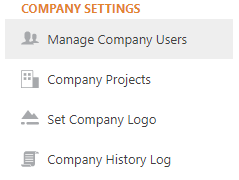
- Right-click on the desired Company Employee.
- Select the Delete Contact option.
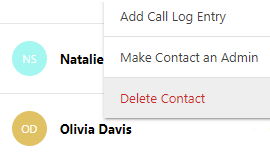
- A Delete Company Contact window will appear, warning users of the events that will occur when a Company Employee is deleted.
- Type "DELETE FIRST NAME LAST NAME" into the given text field.
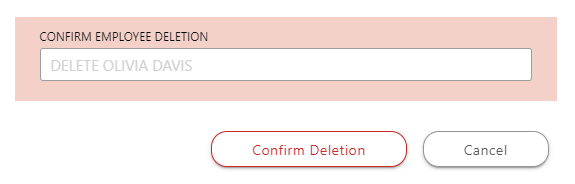
- If the entered text does not match the required confirmation text, a warning will populate and the deletion will not proceed.
- Before proceeding, please make sure you have read over and acknowledged the warnings describing the ramifications of deleting a Company Employee.
- Click the red Confirm Deletion button to permanently delete the Company Employee.
ALTERNATIVE ACCESS POINT
- Company Employees can also be deleted via the Contact Details window.
-
- Navigate to the Contacts page using the Left Sidebar.
- Select the category Your Company Contacts.
- Right-click on the desired Company Employee.
- Select the option Edit Contact.
- Once the Contact Details window opens, select the Delete tab.
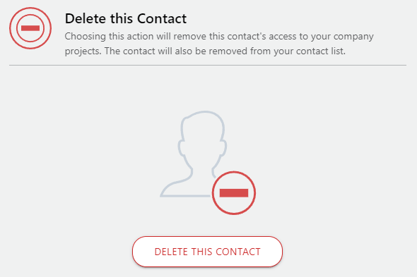
- Click the red Delete This Contact button.
- Follow steps 5 and 6 as listed above.
-
HAVE MORE QUESTIONS?
- Frequently asked questions (FAQ) regarding Company Contacts can be found in the FAQ: Company Contacts article.
- If you need additional assistance, chat with a Specialist by clicking the orange Chat icon located in the bottom left corner or visit the UDA support page for additional options.