- ConstructionOnline Knowledge Base
- Manage Account
- Public Profile & Portals
-
Getting Started
-
FAQs
-
Workflows
-
Manage Account
-
Manage Company Users
-
Contacts
-
Lead Tracking
-
Opportunities
-
Projects
-
Estimating
-
Change Orders
-
Client Selections
-
Purchasing
-
Invoicing
-
Items Database & Costbooks
-
Accounting Integrations
-
Scheduling
-
Calendars
-
To Do Lists
-
Punch Lists
-
Checklists
-
Daily Logs
-
GamePlan™
-
Time Tracking
-
Communication
-
RFIs
-
Submittals
-
Transmittals
-
Redline™ Takeoff
-
Redline™ Planroom
-
Files & Photos
-
Company Reporting
-
CO™ Drive
-
Using the ClientLink™ Portal
-
Using the TeamLink™ Portal
-
SuiteLink
-
CO™ Mobile App
-
ConstructionOnline API
-
Warranty Tracking
-
Permit Tracking
-
Meeting Minutes
Customize your Public Profile URL
Create a custom web address for your Company Public Profile.
OBJECTIVE
To customize the Shortcut, or custom web address, for your Company Public Profile.
BACKGROUND
ConstructionOnline provides every company with a Company Public Profile: a unique, single-page webpage that acts as both a customizable landing page and a login page for ClientLink™ and TeamLink™ Contacts. Company Admin Users are responsible for customizing and maintaining the Company Public Profile, which can be used to grow business, capture new leads, and promote the company online. The Shortcut is the custom web address, or URL, that visitors will use to visit the Company Public Profile page.
THINGS TO CONSIDER
- All Public Profile URLs begin with https://constructiononline.com/profile/
- By default, a randomly generated numerical code is inserted as a placeholder in the shortcut extension.
- For example: https://constructiononline.com/profile/914802
- Company Admin Users can customize the ending path of the Public Profile URL to improve company branding. No other parts of the web address can be edited.
- For example: https://constructiononline.com/profile/DorseyConstruction
- Each Company must have their own unique Shortcut. If a Company Admin User enters a Shortcut that is already in use, ConstructionOnline will display a warning and direct the user to try again.
- It is recommended to share your Company Public Profile web address AFTER customization. If a user tries to access a URL that no longer exists (i.e. the Shortcut was customized after the user was given the URL), the user will be redirected to the ConstructionOnline website.
- The Company Public Profile cannot be customized using the ConstructionOnline Mobile App.
STEPS TO CHANGE PUBLIC PROFILE URL
- Locate the Company Dropdown Menu found in the top right corner of ConstructionOnline.
- Under Public Profile & Portals, select Public Profile Settings.
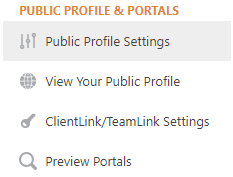
- In the Shortcut field, replace the randomly generated number with your preferred company name.

- Click the Set Shortcut button to check if your Shortcut is already in use.
- Each ConstructionOnline Company must have a unique Shortcut. A warning will pop up if you enter a Shortcut that is already in use by another company.
- Click the blue Save button to finalize your Company's custom web address.
TIPS & TRICKS
- Use the blue Copy Link button to conveniently copy your new custom web address!
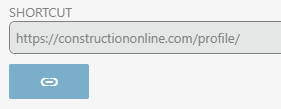
HAVE MORE QUESTIONS?
We're here to help! Chat with a Specialist by clicking the orange Chat icon in the bottom left corner or Contact UDA Support for additional options.