- ConstructionOnline Knowledge Base
- Scheduling
- Scheduling Reports
-
Getting Started
-
FAQs
-
Workflows
-
Manage Account
-
Manage Company Users
-
Contacts
-
Lead Tracking
-
Opportunities
-
Projects
-
Estimating
-
Change Orders
-
Client Selections
-
Purchasing
-
Invoicing
-
Items Database & Costbooks
-
Accounting Integrations
-
Scheduling
-
Calendars
-
To Do Lists
-
Punch Lists
-
Checklists
-
Daily Logs
-
GamePlan™
-
Time Tracking
-
Communication
-
RFIs
-
Submittals
-
Transmittals
-
Redline™ Takeoff
-
Redline™ Planroom
-
Files & Photos
-
Company Reporting
-
CO™ Drive
-
Using the ClientLink™ Portal
-
Using the TeamLink™ Portal
-
SuiteLink
-
CO™ Mobile App
-
ConstructionOnline API
-
Warranty Tracking
-
Permit Tracking
-
Meeting Minutes
Create a Schedule Completion Report
OBJECTIVE
To create a Schedule Completion Report in ConstructionOnline
BACKGROUND
Create a report showing projects starting and ending within a specified date range be generating a Schedule Completion Report.
STEPS TO CREATE A SCHEDULE COMPLETION REPORT
- Navigate to the desired Project via the Left Sidebar
- Select the Calendars & Schedules tab
- Choose the Schedule Reports category
- Hover over the Schedule Completion Report & click Create
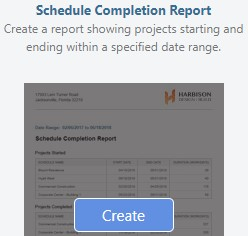
- This will open the Schedule Completion Report window
- Select the Start and End Date (optional)
- Click Create
- The Report will open in a new tab
- You can Share, Save, Download, Edit, or Print the Report from this tab

HAVE MORE QUESTIONS?
- Frequently asked questions (FAQ) regarding OnPlan Scheduling can be found in the FAQ: Scheduling article.
- If you need additional assistance, chat with a Specialist by clicking the orange Chat icon located in the bottom left corner or visit the UDA support page for additional options.