- ConstructionOnline Knowledge Base
- Projects
- Managing Company Projects
-
Getting Started
-
FAQs
-
Workflows
-
Manage Account
-
Manage Company Users
-
Contacts
-
Lead Tracking
-
Opportunities
-
Projects
-
Estimating
-
Change Orders
-
Client Selections
-
Purchasing
-
Invoicing
-
Items Database & Costbooks
-
Accounting Integrations
-
Scheduling
-
Calendars
-
To Do Lists
-
Punch Lists
-
Checklists
-
Daily Logs
-
GamePlan™
-
Time Tracking
-
Communication
-
RFIs
-
Submittals
-
Transmittals
-
Redline™ Takeoff
-
Redline™ Planroom
-
Files & Photos
-
Company Reporting
-
CO™ Drive
-
Using the ClientLink™ Portal
-
Using the TeamLink™ Portal
-
SuiteLink
-
CO™ Mobile App
-
ConstructionOnline API
-
Warranty Tracking
-
Permit Tracking
-
Meeting Minutes
Create a Project Summary Report
OBJECTIVE
To Create a Project Summary Report in ConstructionOnline
BACKGROUND
With the Project Summary Report, you are able to document and track all aspects of a project in a single, easy-to-create report.
THINGS TO CONSIDER
- The Project Summary Report can include: Project Image, Scope of Work, Project Team, Estimate Summary, Change Orders, and Schedule Summary.
- Project Summary Reports include Company Branding and are generated as print-ready PDF documents.
STEPS TO CREATE A PROJECT SUMMARY REPORT
- Navigate to the desired Project via the Left Sidebar
- Click the Project Name in the top-center of the page
- Hover over Print
- Select Project Team
- This will open the Project Summary window
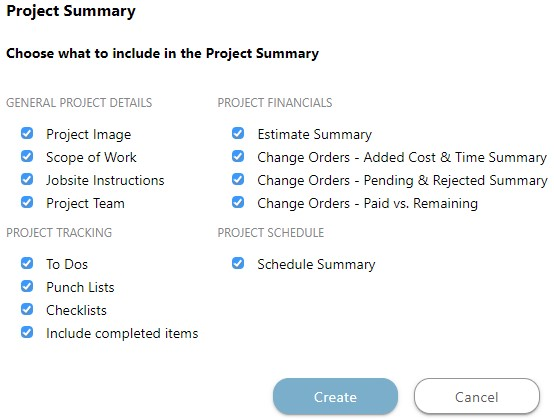
- Choose what to include in the Summary & click Create
- The Report will open in a new tab
- You can Share, Save, Download, Edit, or Print the Report from this tab

HAVE MORE QUESTIONS?
- Frequently asked questions (FAQ) about Projects can be found in the article FAQ: Projects.
- If you need additional assistance, chat with a Specialist by clicking the orange Chat icon located in the bottom left corner or visit the UDA Support Page for additional options.