- ConstructionOnline Knowledge Base
- Scheduling
- Creating Schedules
-
Getting Started
-
FAQs
-
Workflows
-
Manage Account
-
Manage Company Users
-
Contacts
-
Lead Tracking
-
Opportunities
-
Projects
-
Estimating
-
Change Orders
-
Client Selections
-
Purchasing
-
Invoicing
-
Items Database & Costbooks
-
Accounting Integrations
-
Scheduling
-
Calendars
-
To Do Lists
-
Punch Lists
-
Checklists
-
Daily Logs
-
GamePlan™
-
Time Tracking
-
Communication
-
RFIs
-
Submittals
-
Transmittals
-
Redline™ Takeoff
-
Redline™ Planroom
-
Files & Photos
-
Company Reporting
-
CO™ Drive
-
Using the ClientLink™ Portal
-
Using the TeamLink™ Portal
-
SuiteLink
-
CO™ Mobile App
-
ConstructionOnline API
-
Warranty Tracking
-
Permit Tracking
-
Meeting Minutes
Create a Custom Holiday in a Schedule
OBJECTIVE
To create a Custom Holiday (Non-Workday) in a Project Schedule.
BACKGROUND
ConstructionOnline’s Scheduling automatically calculates and shifts project tasks to account for observed holidays. For example, if a task takes two days to complete, but a holiday occurs between the start and end dates, the schedule will account for the holiday and adjust the task start and end dates accordingly. Custom holidays allow schedules to account for planned off days.
THINGS TO CONSIDER
- Users must have correct permissions to create or edit schedules.
- A Project Schedule must exist to set observed holidays
- Custom holidays will apply on a per-schedule basis, meaning custom holidays should be set for each project
- Custom holidays cannot be named, and instead will be named as the date of the custom holiday.
STEPS TO CREATE A CUSTOM HOLIDAY IN A SCHEDULE
- Navigate to the desired Project via the Left Sidebar
- Select the Calendars & Schedules tab
- Choose the Scheduling category
- Click the Toolbar icon at the top right of the Schedule Gantt Progress pane

- In the Tools tab, click Set Workdays
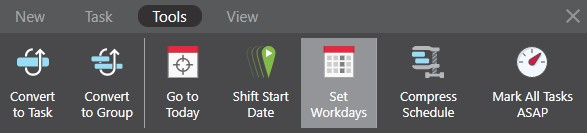
- This will open the Workdays and Holidays window
- Select the Custom Holidays tab
- Click into the Custom Holiday Date field and select the desired date then click the green + button
- Click Save
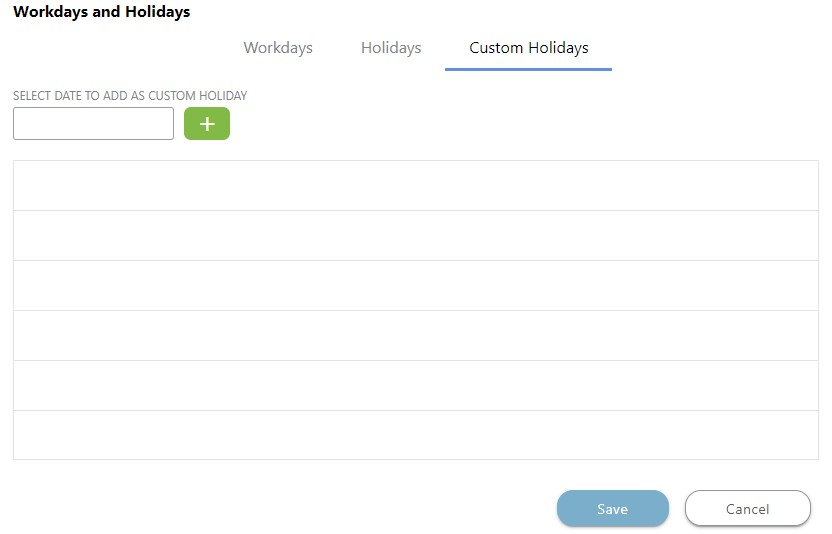
HAVE MORE QUESTIONS?
- Frequently asked questions (FAQ) regarding OnPlan Scheduling can be found in the FAQ: Scheduling article.
- If you need additional assistance, chat with a Specialist by clicking the orange Chat icon located in the bottom left corner or visit the UDA support page for additional options.