-
Getting Started
-
FAQs
-
Workflows
-
Manage Account
-
Manage Company Users
-
Contacts
-
Lead Tracking
-
Opportunities
-
Projects
-
Estimating
-
Change Orders
-
Client Selections
-
Purchasing
-
Invoicing
-
Items Database & Costbooks
-
Accounting Integrations
-
Scheduling
-
Calendars
-
To Do Lists
-
Punch Lists
-
Checklists
-
Daily Logs
-
GamePlan™
-
Time Tracking
-
Communication
-
RFIs
-
Submittals
-
Transmittals
-
Redline™ Takeoff
-
Redline™ Planroom
-
Files & Photos
-
Company Reporting
-
CO™ Drive
-
Using the ClientLink™ Portal
-
Using the TeamLink™ Portal
-
SuiteLink
-
CO™ Mobile App
-
ConstructionOnline API
-
Warranty Tracking
-
Permit Tracking
-
Meeting Minutes
Create a Custom Calendar
OBJECTIVE
To create a Custom Calendar in ConstructionOnline.
BACKGROUND
Custom Calendars are calendars that are not associated with a project. They are often used to easily organize birthdays, holidays, personal calendars, and other groups of tasks that are not limited to a single project.
HOW TO CREATE A CUSTOM CALENDAR
- Navigate to the Company Calendar via the Left Sidebar
- Click Show/Hide Calendars under the Calendar/Schedule Categories
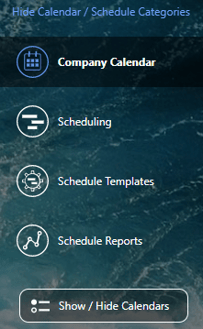
- Select the plus (+) sign next to Custom Calendar
- This will open the Create Custom Calendar modal

- This will open the Create Custom Calendar modal
- Name your calendar and select additional options such as:
- Assigned Resources: Contacts that will be able to view and edit any events on this calendar
- Related Resources: Contacts that will be able to view any events on this calendar
- Calendar Color: The color that calendar events will display as on your ConstructionOnline calendar
- Integration Options: Choose whether events associated with this calendar will automatically sync with your Google or Outlook calendars
- Select Save
HAVE MORE QUESTIONS?
- Frequently asked questions (FAQ) about Calendars can be found in the article FAQ: Calendars.
- If you need additional assistance, chat with a Specialist by clicking the orange Chat icon located in the bottom left corner or visit the UDA support page for additional options.